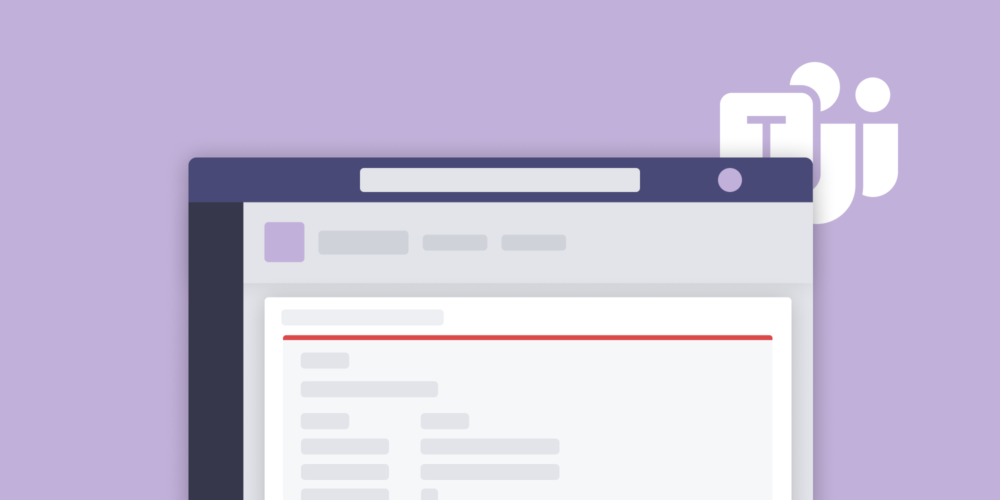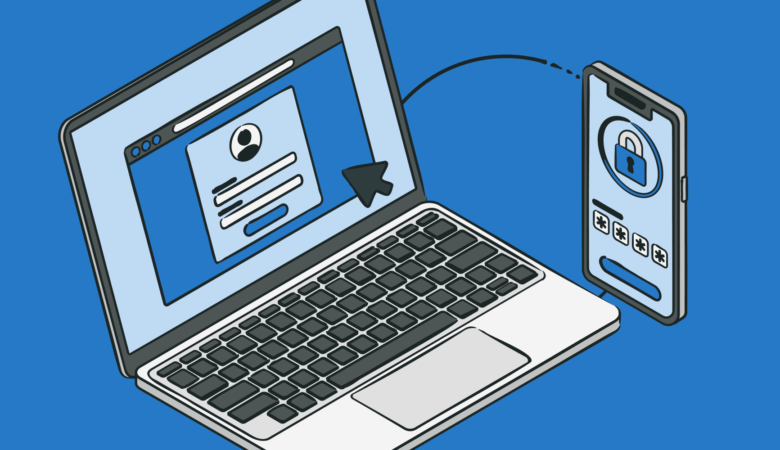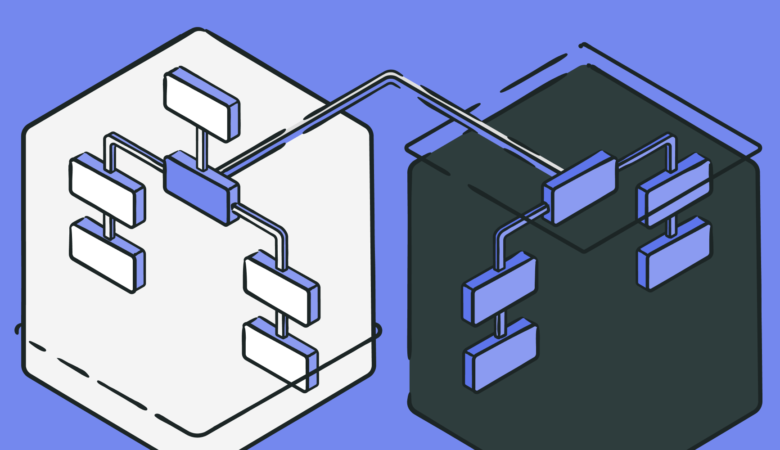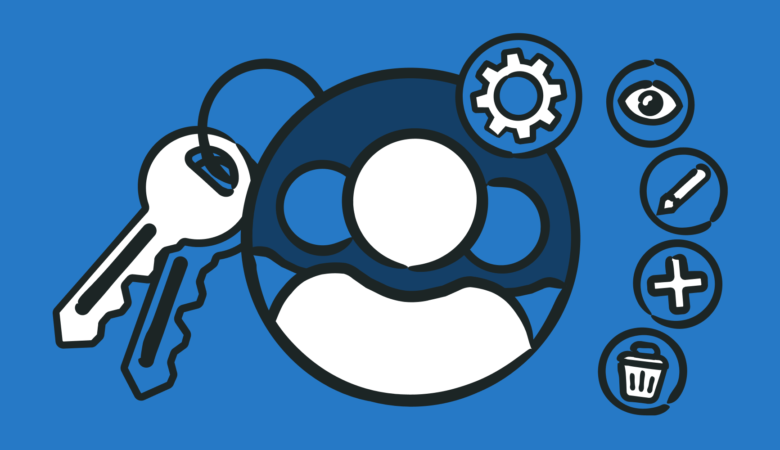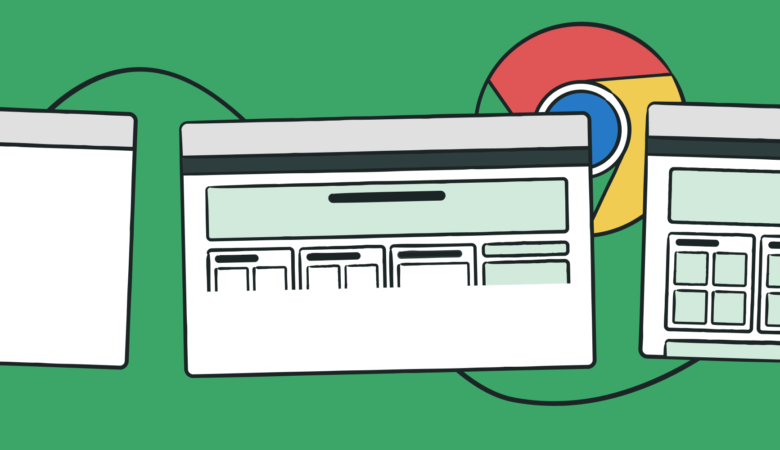What tool does your staff use most to communicate? If you’re like a lot of other companies, you may have recently started using Microsoft Teams. In April of 2020, Microsoft reported having 75 million users with a push of 31 million new users due to the COVID-19 stay-at-home orders. At Uptrends, we think it is important that our customers can get their monitoring alerts using the communication channels they use most, so we’ve added a new Microsoft Teams integration.
Microsoft Teams has been around for the last four years. Teams evolved from Skype for Business, and Microsoft developed it to compete with other popular communications tools like Zoom and Slack. (We have an integration for Slack too.) With 75 million Teams users versus Slacks 44 million, it is safe to say that Microsoft has met its goal.
If you’re one of those 75 million users, you’re probably glad to hear about Uptrends’ new Teams integration.
What is an integration?
You can get alerts from Uptrends in many different ways. You can always use SMS, phone/voice, email, and push notifications via the Uptrends mobile apps. With integrations, you can expand your alerting options to include the tools you already use. You can integrate Uptrends with popular tools such as Slack, PagerDuty, StatusHub, VictorOps, ServiceNow, or set up custom integrations using webhooks.
Once you’ve set up the integration in your Uptrends account, you can receive alerts directly in the communication platforms your crew uses most. Now you can add Microsoft Teams to the list of available built-in integrations.
How can I set up a Microsoft Teams integration?
We have detailed instructions for setting up your integrations on our integration pages, but here is the gist of setting up a Microsoft Teams integration.
Step 1. Setup a webhook connector in Microsoft Teams
Choose a Teams channel to receive your alerts and set up an incoming webhook connection. The connection results in a URL you will use in your Uptrends settings.
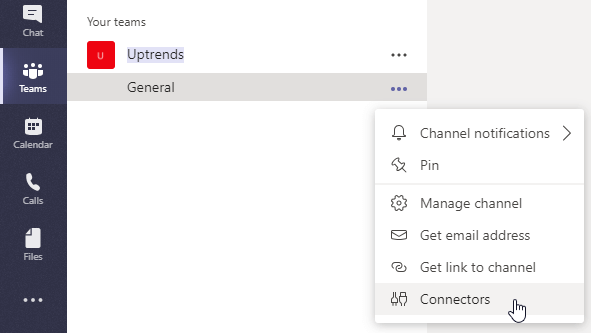
Step2. Set up the integration in Uptrends
Navigate to Alerting> Integrations where you add a new Microsoft Teams integration, and paste the URL generated in step 1.

Step 3. Add the integration to your alert definitions
We have documentation to show you how to use your integrations in your alert definitions. Basically, set up is just a few clicks to choose the new integration in your alert definition’s escalation levels.
Adding the Teams integration is that easy. Just a few clicks are all you need to start using Microsoft Teams with Uptrends. Again, we have detailed Microsoft Teams Integration setup information for you, and, of course, Uptrends Support can help you out if you have questions. Oh, and did we mention that you can have multiple Teams Integrations? Sometimes you need to use different channels to direct messages to different teams based on the monitoring situation.
What can I expect to see in Teams when my monitors have errors?
When an error condition generates an alert, Uptrends posts a message to the Teams channel you chose in your Teams’ webhook connection setup. Your error message tells you the
- Error type
- Time error started
- Time of the last check
- The escalation level for the alert
- The custom message (if any) you’ve set up in the alert definition
- The monitor name
- The URL to the monitored page
- Links to your dashboard, the error description, and to the monitor’s configuration settings
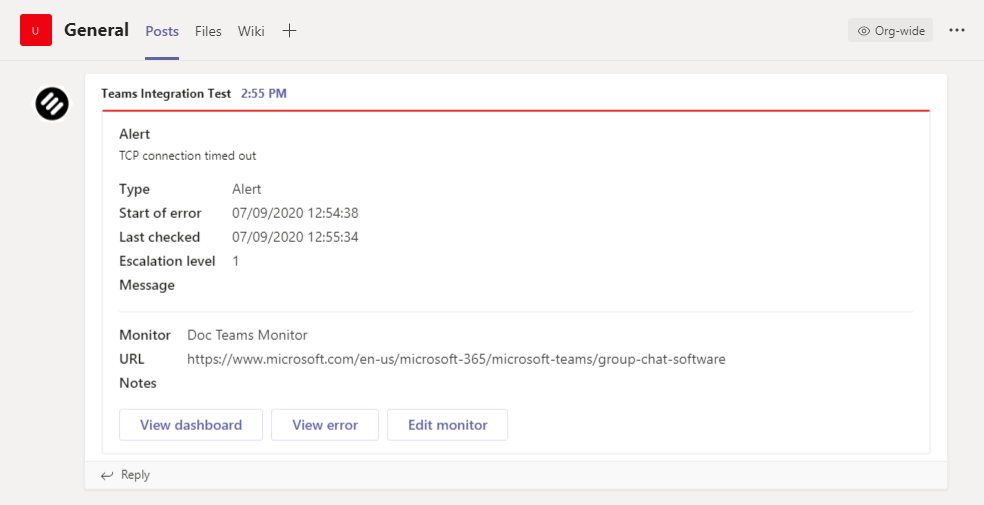
Do you know of other integrations you would like to see in Uptrends?
Our development team is always looking for new integrations to expand your alerting options. If you’ve got ideas for integrations you would like to see, we would like to hear about them. Open a support ticket to send us your integration suggestions. Your suggestions fall under our feature request guidelines.