Knowing what is going on with your web assets 24/7 is key to delivering a performant site with high availability. That is why Uptrends gives you so many options for getting the information out to the right people when they need it.
We’ve outlined Six ways that Uptrends monitoring helps you gather, arrange, and disseminate information for faster error resolution, SLA tracking, better user experience, and improved SEO. You get all the information you need to track your website’s uptime, performance, and function.
1. Error messages
You especially want to know about errors when they happen, so let’s start with the most important communication, error alerting.
With the complexities of modern websites, APIs, web applications, and the teams that manage them, a notification system that has built-in flexibility to conform to website and team complexities is essential. Uptrends has built and continues to expand one of the most flexible alerting systems in the industry. You have multiple options for receiving error notifications with Uptrends.
- Email: Email is the most commonly used notification method, and Uptrends includes email notifications with every plan level. You have the option to add an additional message to your email alerts, and you can include traceroutes when they are available. You can have Uptrends send emails to your Uptrends operators or anyone else that may need to know about issues in real time.
- SMS/text: Let’s face it, we always monitor our text messages, but email may go ignored for hours or days. Sending your alerts via text may get a faster response over email alone. SMS/text alerting is available on all Uptrends accounts. Except for Uptrends Free Website Monitoring, your account starts with a given number of free SMS credits. After you use your free SMS credits, you can buy more. Purchase SMS credits in bundles of 20, 50, 100, or multiples of 200 at a time. Just log in to Uptrends and navigate to Account> Buy Extras on the Uptrends main menu. Learn more about message credits.
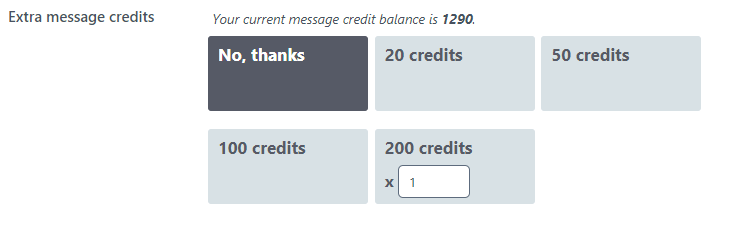
- Phone/voice: Uptrends calling. It is really hard to ignore a ringing phone. When problems occur, you will receive your alert via an automated voice. If you have a Premium or higher account (sorry Starter) you can use Phone/Voice alerts. Voice alerts use SMS credits. Learn more about Phone/voice alerts.
- Push: If you download the Uptrends App for iPhone or Android, you can get push notifications through the app. The app is free, and push notifications cost you nothing.
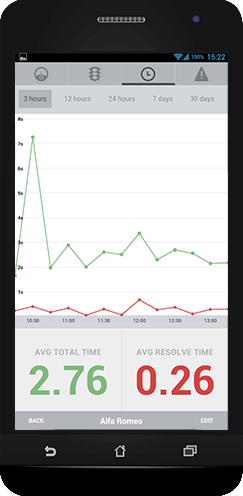
- Integrations: Every team has a tool of their choice for dispersing and assimilating knowledge, so we created integrations with some of your favorite tools: PagerDuty, Slack (our favorite), and StatusHub. Our development team is also working on webhooks and integrations with VictorOps and ServiceNow (coming soon, so stay tuned).
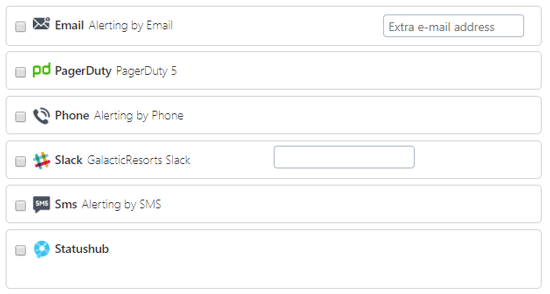
Alert Definitions and Escalations
So, we have all those cool ways to get the message out there, but how do we control when and where to send them? Alert Definitions, that’s how. With your Alert Definitions and the corresponding Escalations, you define to whom, how, and when an error message goes out.
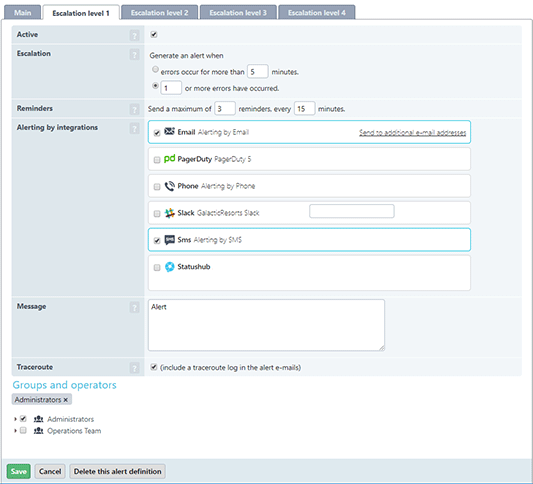
Alert Definitions
In your Alert Definitions settings, you set up the rules for delivering error notifications. Starter and Premium account holders, you have one definition; Professional, Business, and Enterprise account holders, you can have as many definitions as you would like. You may make different Alert Definitions for different monitors or monitor groups. Not all errors need the same level of response, for example, a pending SSL certificate expiration may not receive the same response as a failed transaction or full outage, nor would they probably go to the same teams or escalate in the same way. Within your definitions, you can set up to four escalation levels.
Escalations
Your Alert Definitions use escalations to decide what to do in the event of an error, and if that error persists, what to do next. Visit the Academy to learn more about advanced alerting setup.
At each escalation level, you choose the alerting method and whom should receive the notifications. You have the options to send messages to individuals or groups of operators. You define or set up your integrations on the Alerts> Integration screen, and you select those integrations on your escalation level screens. You also decide how long the error can continue before moving to the next escalation level.
Once an error condition persists beyond the designated time or number of errors, the next escalation becomes active. At each new level, you can redefine the notification method and the notified parties. By default, your account shows three available escalation levels. You can change the number of escalations to four in your account settings.
Duty Schedules
There’s nothing worse than getting notifications when it isn’t your turn to respond to them. With Duty Schedules, you can make sure Uptrends knows when an operator is unavailable. If an operator’s status is off-duty at the time of the error, the operator will not receive alerts.
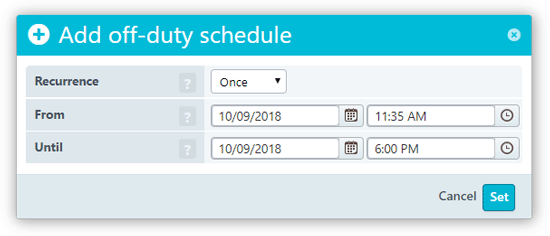
Using the operator settings, you also provide the contact information (email and cell phone) for each operator, and you can override SMS provider settings and phone integration settings. Just navigate to Account> Operators on the main Uptrends menu.
Maintenance Windows
When you have regularly scheduled maintenance that brings your site down, you can avoid unwanted errors and alerts by setting up your Maintenance Windows. If you have unplanned maintenance you can temporarily turn off alerts or monitoring on the Monitor Status screen; navigate to Monitors> Monitor Status on the main menu. Just don’t forget to turn them back on when you complete the maintenance.
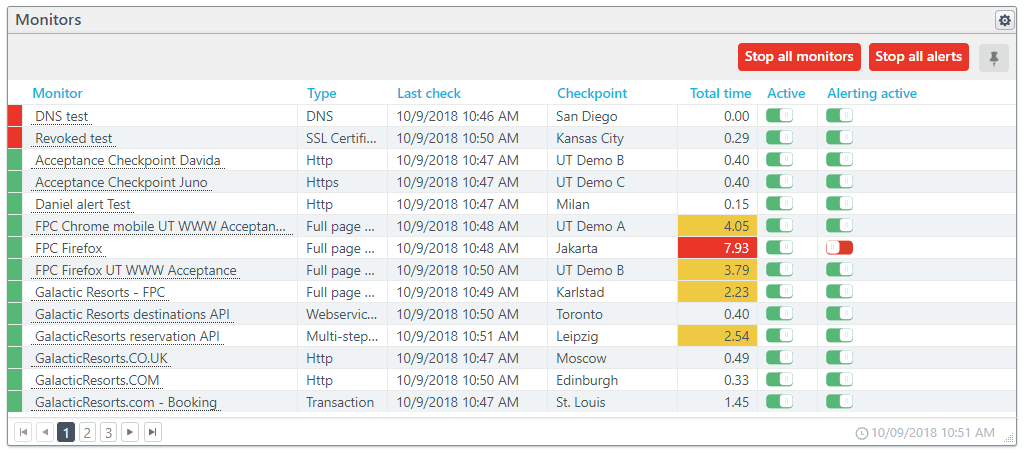
2. Sharable Check Detail URLS
So, you have this particular Check Detail that you need to share with your team. Rather than having to give them the time of the check and monitor name, just grab the URL. Send the URL out to anyone set up as an operator on your Uptrends account. We also include the URL with your error messages to help you get to a resolution faster.
3. Dashboards and Custom dashboards
Uptrends provides standard dashboards with all account types, but with Uptrends Professional, Business, and Enterprise accounts you have the option to create Custom Dashboards. Custom Dashboards let you arrange your data any way you choose using dashboard tiles. Uptrends has 28 configurable tile types for you to choose from depending on the monitor, type of data, and how you want it displayed. You can control access to your Custom Dashboards, so share away!
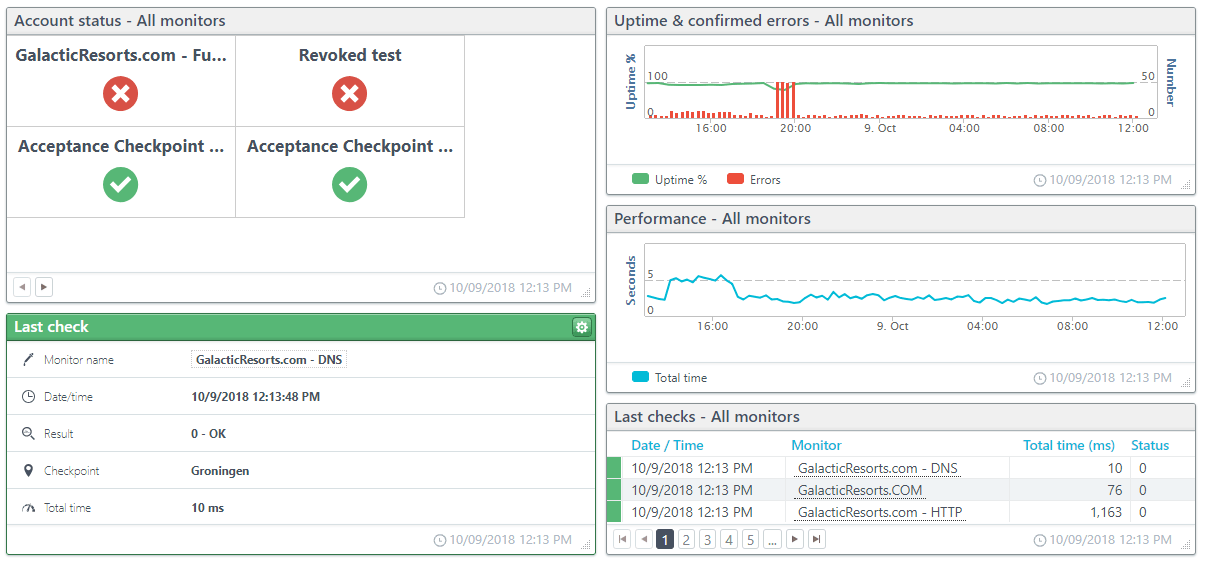
Once you have your dashboards set up, go ahead, and throw them onto a large monitor for your entire team to see.
4. Scheduled Reports
Scheduled Reports deliver your dashboard data and charts right to your email inbox in either PDF, Excel, or HTML format. Have them sent only to you, individual operators, operator groups, or to any other email you wish.
5. Use the Uptrends API
The Uptrends API lets you manage your monitors and collect your monitoring data through simple API calls. Our API is on its fourth version, and we expand on the methods available all the time. Grab your raw data and build your own custom reporting.
6. Public Status Pages
A Public Status Page allows you to give a public or private status of your website and monitoring. Public Status Pages offer transparency and help build confidence and trust. You can simply link to them or embed them. Oh, did we mention that you can customize them to fit your brand?
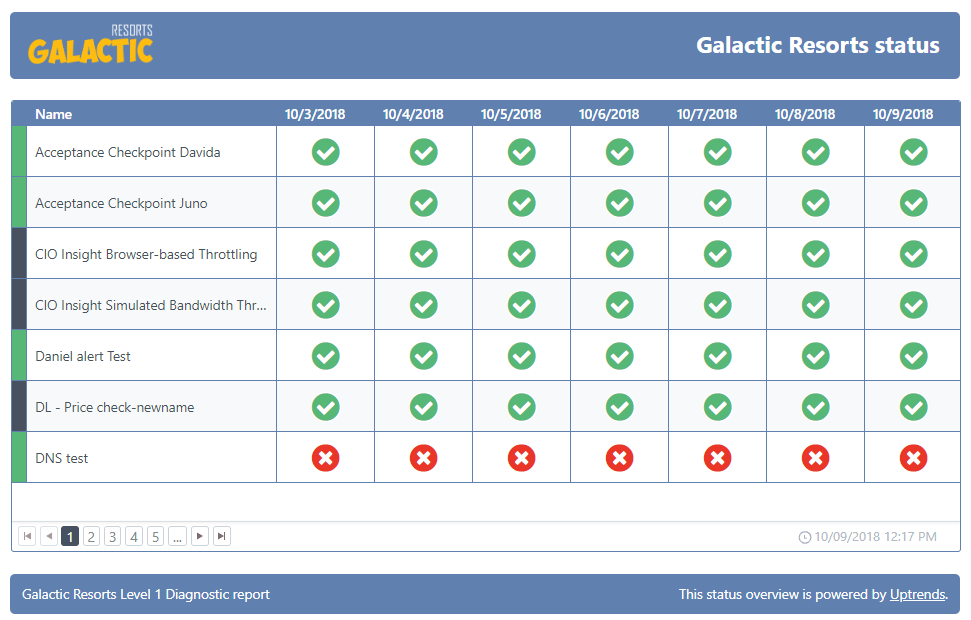
Final Thoughts
Communication is the key to successful monitoring. At Uptrends, we are devoted to helping you provide your users with performant websites, web applications, and APIs. We are always looking for ways to improve the communication between you and your monitors, so if you have suggestions about how we can improve your communication experience, let us know. We evaluate every feature request, and when possible we incorporate them into Uptrends (read the feature request policy).
We’ve recently added the option to monitor your infrastructure, preproduction, and acceptance environments, and the cloud applications you rely on from behind your firewall with Private Checkpoints. The same great monitoring that protects your users from outside your firewall can now protect your users behind your firewall! Contact us for more information about getting your own Private Checkpoint.

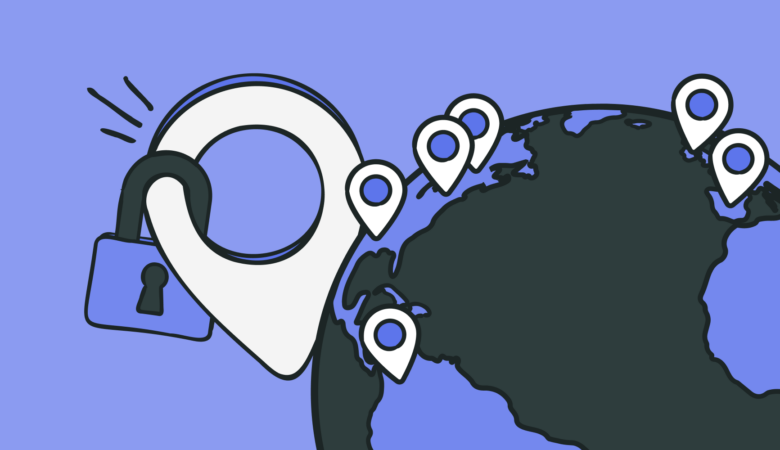
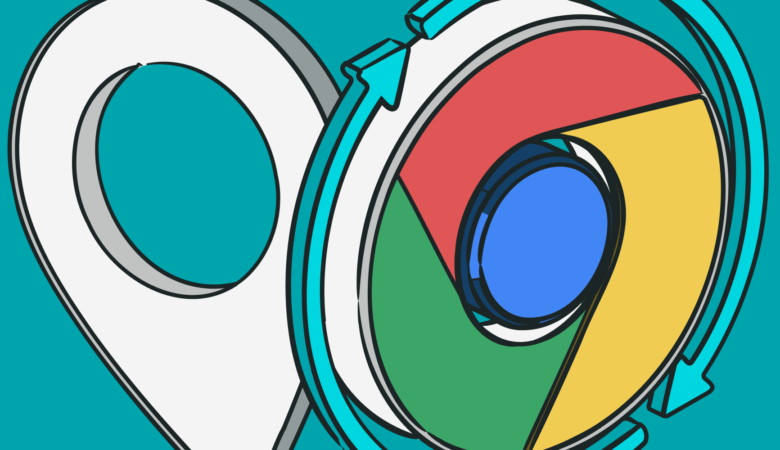
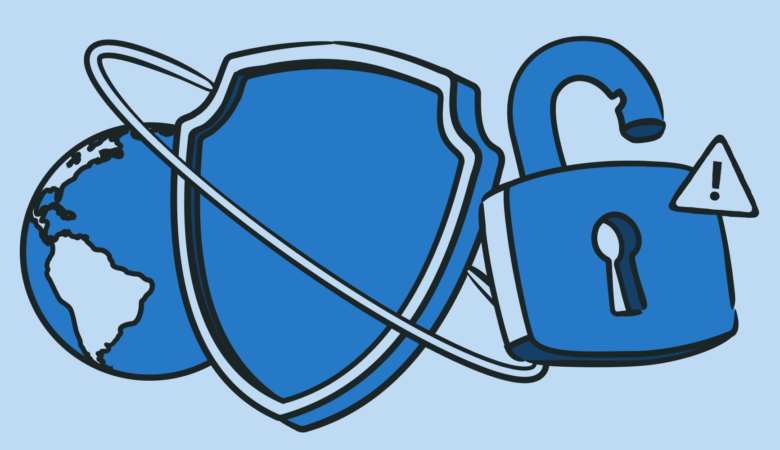

Leave a Reply