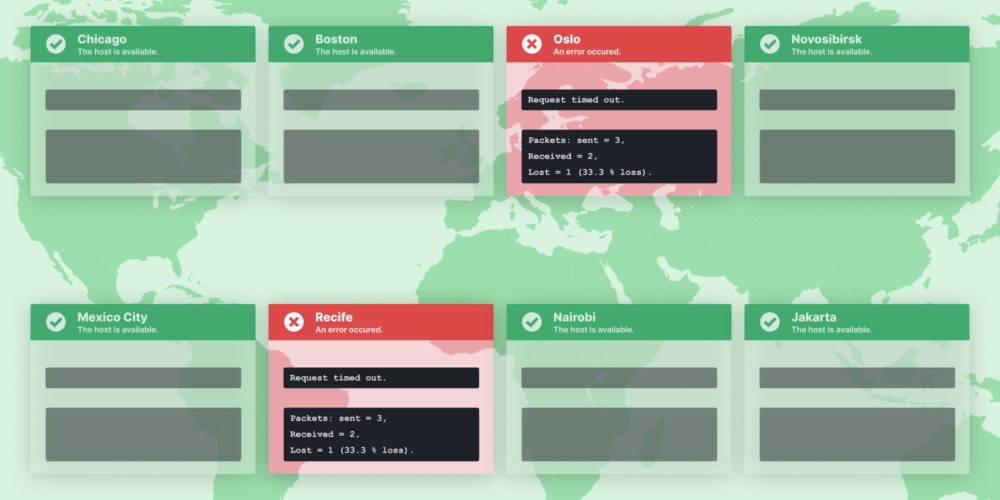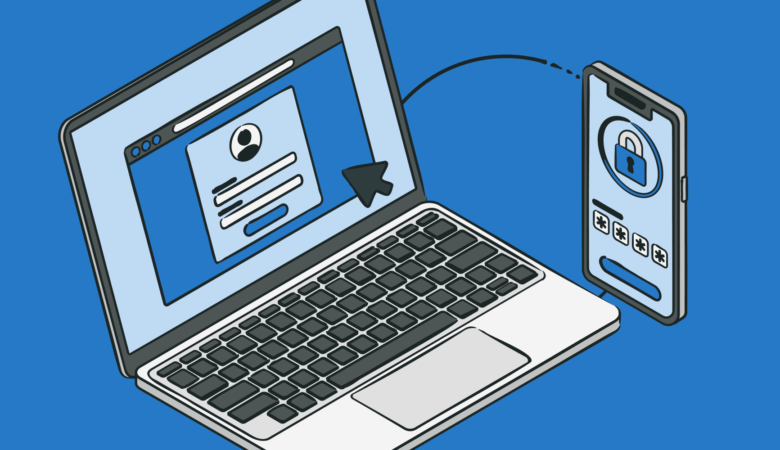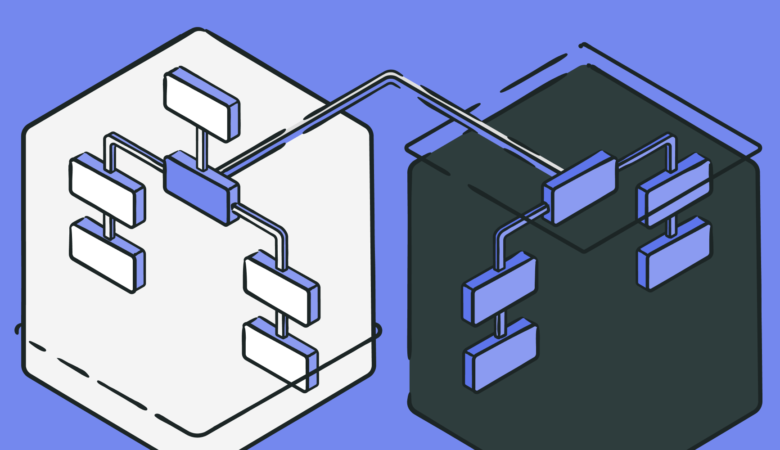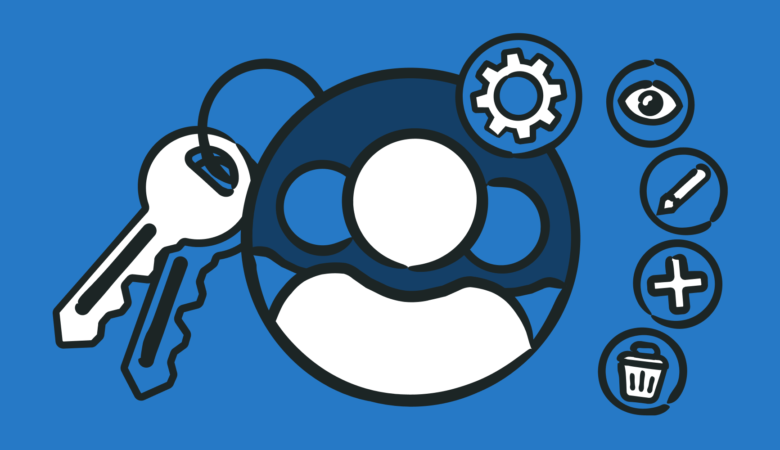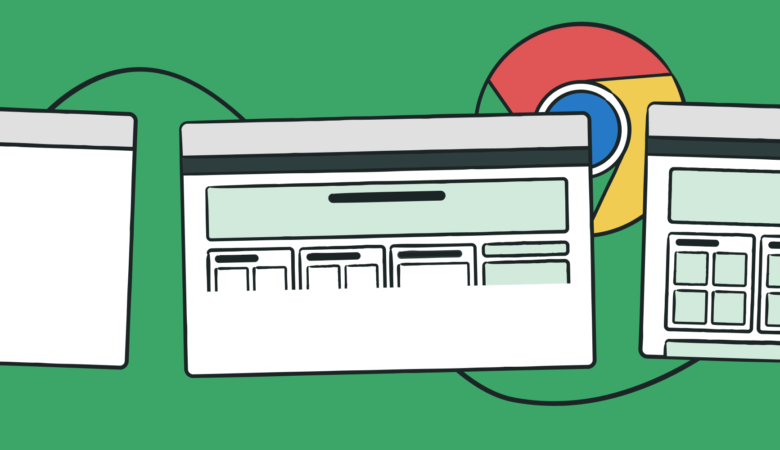Ping is a network tool. The tool seeks out a given address over a network to check if one networked device can communicate with another device. The tool then reports on the quality of the connection based on data loss and response times.
Uptrends’ new Ping Tool conducts ping tests from multiple worldwide locations at the same time. You can instantly spot localized downtime and latency issues from around the world using one simple tool.
We will get into the details of the free Ping Test Tool in just a moment. However, if you know all you need to know about ping and traceroute, jump on ahead to the new tool details while the rest of us go over the basics of a ping test and traceroute.
What is a ping test?
You may have heard someone say, “Did you try to ping the server?” or something like that. You may be wondering what the support technician meant by “ping the server.” A ping test is a test anyone can perform using the Command Prompt in Windows or a Terminal app on a Mac.
A ping test checks to see if a device is reachable over a network. You can check for devices on your private network, and you can test for devices on public networks such as the Internet. Ping is a very basic test, but when it comes to network issues, such as availability and latency, it is a troubleshooter’s first stop. Learn more about the ping network utility.
What happens during a ping test?
- If you used a URL instead of an IP address, the ping test retrieves the IP address from the DNS (Domain Name System).
- The ping test generates a request called an ICMP (Internet Control Message Protocol) echo that contains data.
- The ping test sends three requests and waits for a response.
- The tool calculates the time it took to get the response.
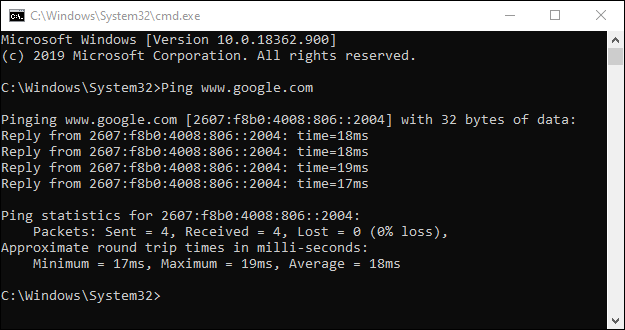
What happens when a ping test fails?
The test may fail on all or some of the requests sent. If the test fails, you may get one of the following messages.
- Unknown host: The IP address doesn’t exist, or the DNS can’t resolve the URL to an IP address.
- TTL (time to live) expired in transit. The allotted time to reach the host expired before reaching the destination.
- Request timed out. The host did not respond.
- Destination host unreachable. The host is not reachable due to being offline, or there is no route to the host from the client.
- Transmit failed, error code #. Typically due to a configuration error on the client or network.
In some cases, a traceroute may help you find the problem.
Conduct a traceroute
Another helpful Command Prompt tool for troubleshooting network problems is a traceroute. A traceroute captures each server the request passes through (called a hop) and sends the list back to you. A second test may give you a completely different path to the address. Learn more about traceroute.
Where is the flaw in conducting manual tests from your computer?
As we said, a ping test is a great place to start when you have connectivity issues, but conducting tests from your computer only proves that YOU can or can’t reach the host. A test from your computer doesn’t prove that anyone else can connect. When the network is the World Wide Web, network connectivity gets complicated fast.
Due to problems with Internet backbones and DNS lookups, some or all your users may not have access to your website or API. Tests from your users’ locations can reveal connectivity problems you may miss with manual tests. That’s where Uptrends’ new free Ping Test Tool comes in.
Introducing Uptrends’ free Ping Test tool
Ping and traceroute are two of the most utilized network tools. As stated earlier, when you tell support that you can’t reach a server or printer, the first question is most often, “can you ping it?” In short, is the host findable on the network? You can actively search out a machine and check connections, reboot, or turn on a device on a private network. However, when it comes to accessing something over the Internet, it isn’t that easy. You can’t physically track down a device to check on it, and although your computer can ping a host, it doesn’t mean others on the network can.
Checking to see if your website or API is findable globally or regionally just got a lot easier. Uptrends latest free tool pings your URL or IP address from as many as 45 different checkpoints simultaneously. Here’s how it works.

- Type in a URL such as
uptrends.comor use an IP address. For IPv6 only sites, you can only use the IP address. - Choose to check globally or choose a region.
- Click Start test and watch the results come in.
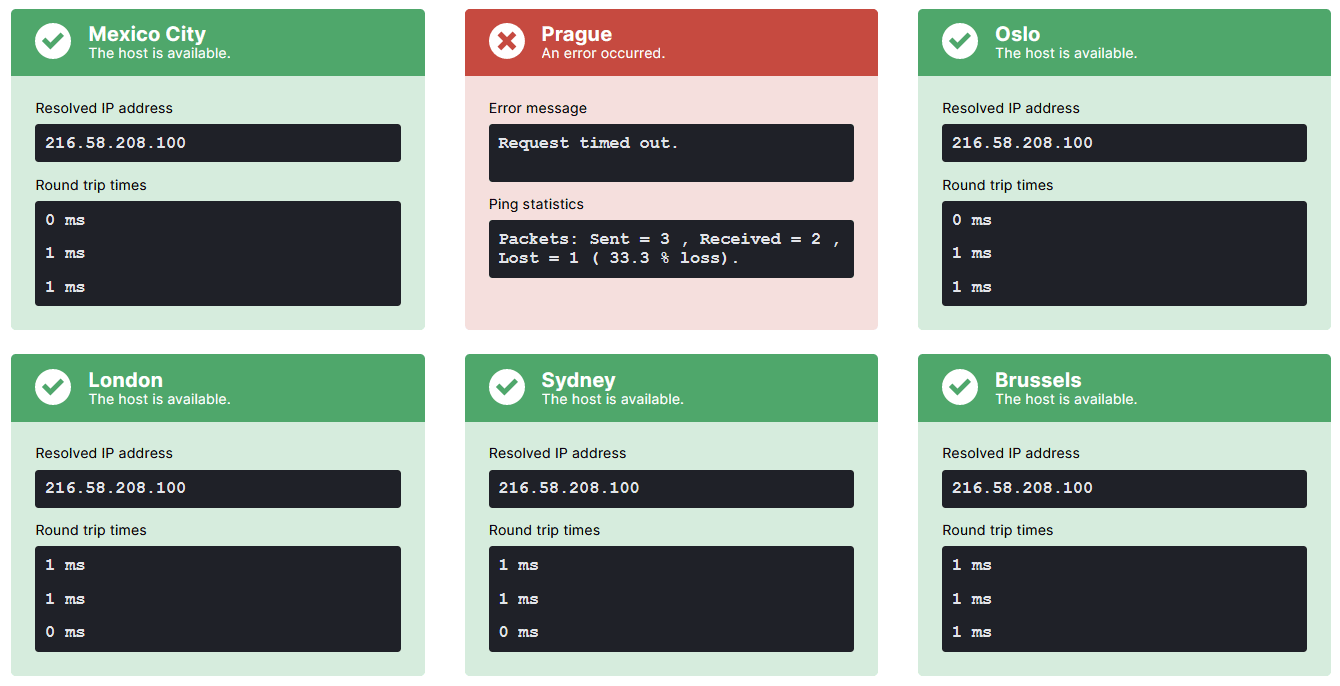
Each checkpoint immediately starts testing by sending three echo requests each. If you used a URL, the first step is the DNS resolution, and then the ping test begins. Once all three ICMP echo requests finish, the tool displays the results in the order the tests complete. Successful tests appear in green tiles, and failed tests appear red.
#PROTIP
A failed test isn’t necessarily due to no availability; each device can choose to ignore ICMP echo requests. For example, a busy server may decide not to give up the processing time for a ping test.
The first time we ran the test using Google’s homepage, three locations failed. However, on a second test, all locations succeeded.
Each successful test shows you the response times for each ping. You can consider a response time of one millisecond or less a good result. Multiple slow responses from specific locations may indicate that network latency is a problem for users in those locations.
You get traceroute information too
Hovering over any result tile (successful or failed) shows your traceroute results. Depending on the location of both the host and the checkpoint, your traceroute may have a lengthy list of hops. The test above from Hamburg generated an error. However, our checkpoint connected to the server two out of the three times, so we do have a complete traceroute. If the tool couldn’t find the host at the given URL or IP address, you do not get a traceroute.
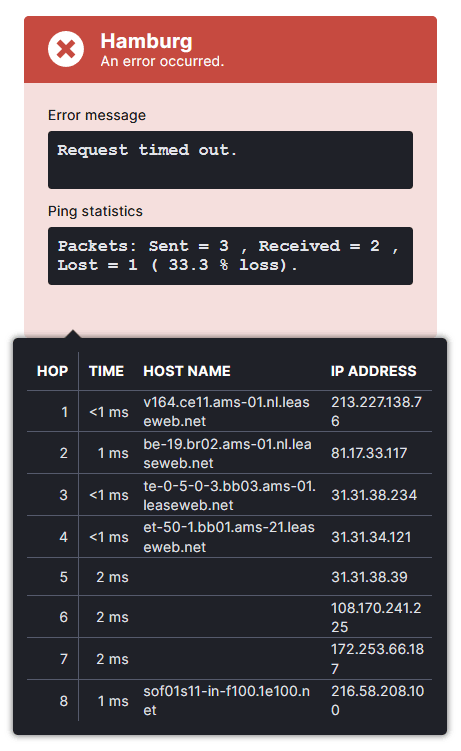
Free, fast, and comprehensive ping and traceroute tests
You can continue conducting ping and traceroute tests from the Command Prompt. However, if the host is Internet-facing, Uptrends’ free Ping Test Tool can give you a better picture of your host’s current availability. Plug in a URL or IP address, and you’ve got the ping and the traceroute results you need in seconds.
Better yet, automate your tests. Ping is just one type of check you can make with Uptrends. Watch the availability, performance, and function of your websites, web applications, APIs, and servers. View all of Uptrends synthetic monitoring options. Using Private Checkpoints and Infra, you can take Uptrends behind your firewall too. Try out our many free tools, and sign up for a free 30-day trial. You don’t need a credit card or a commitment. Start testing your websites, servers, and APIs today.