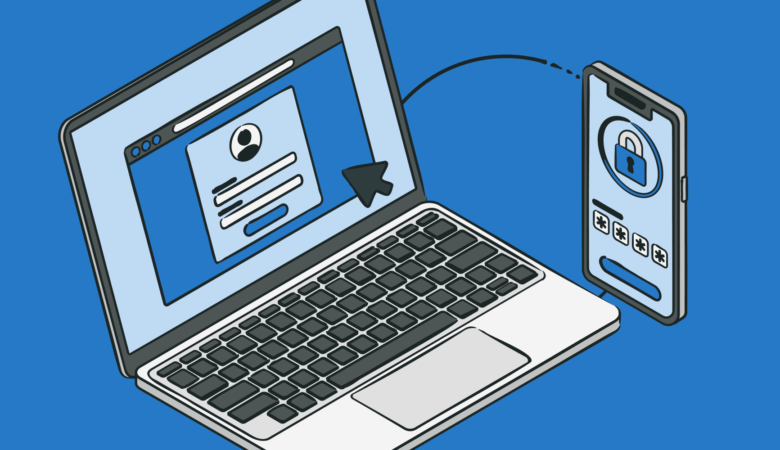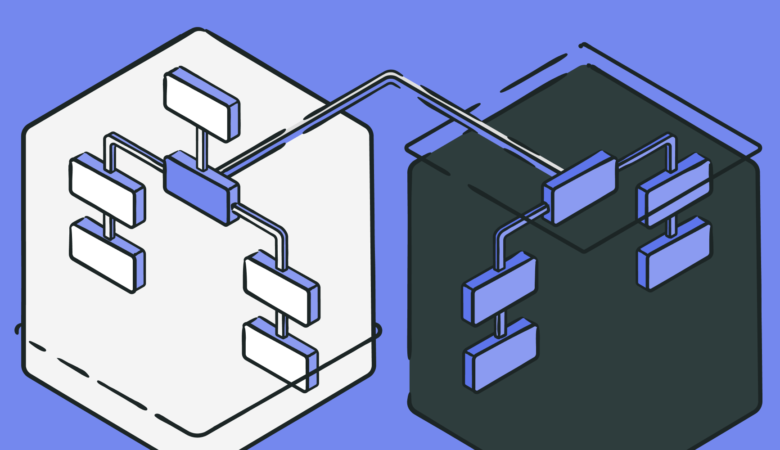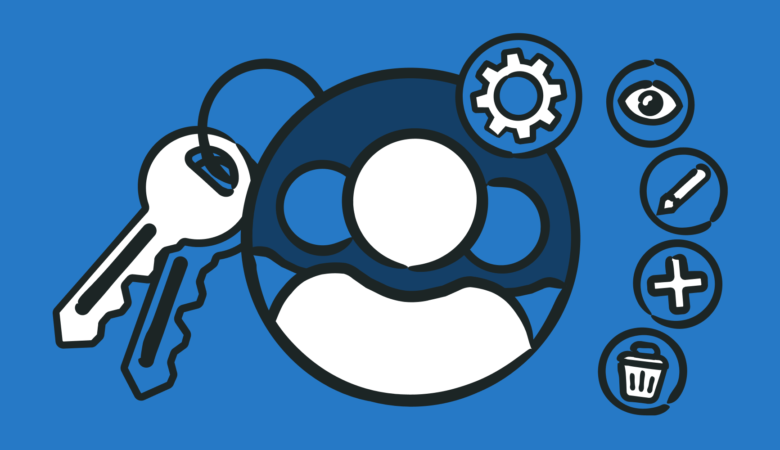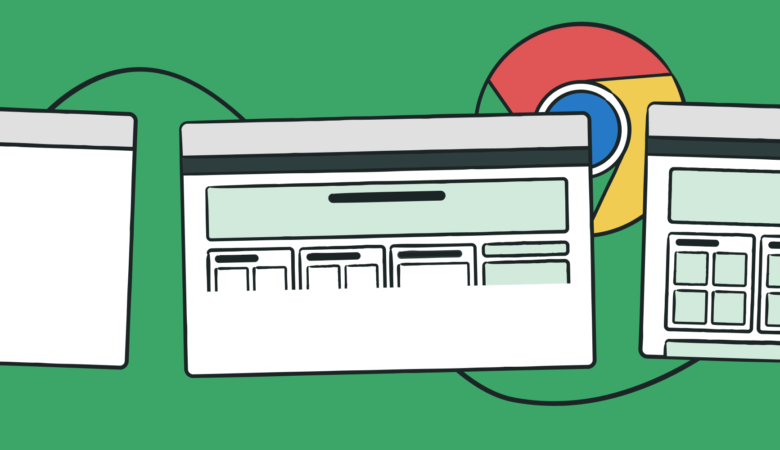Uptrends has been revising and testing its new Web Application Monitoring for more than a year now to bring you the tool you deserve. Self-Service Transactions are available right now to all of our Business and Enterprise users! With Self-Service Transactions you have the power to take your Web Application Monitoring to the next level.
Uptrends Web Application Monitoring adapts to fit your process rather than you needing to work around a tool’s limitations. With Uptrends’ updated Web Application Monitoring you can
- Take control of your web application monitoring scripts.
- Test and debug your scripts yourself.
- Automate your web application monitor modifications and updates.
- Integrate your transaction scripts with your CI/CD process.
- Use source control to keep backups of your scripts.
- Access experienced scripting pros to help you with challenges or do the scripting for you.
What is Web Application Monitoring?
A Web Application Monitor checks your transactions for errors and speed 24 hours a day, seven days a week. Web Application Monitoring uses a script to step through website transactions using a current Chrome browser just like your users do. The script completes forms, clicks links and buttons, scrolls pages, switches tabs, hovers, as it interacts with your page (learn more).
Uptrends tests your transaction using locations of your choosing from our large worldwide network of over 200 testing sites. Uptrends sends your script to a checkpoint as frequently as every five minutes. The checkpoint spins up a fresh Chrome browser and steps through your user journey as often as every five minutes. If your transaction errors or fails a performance check, Uptrends’ advanced alerting gives your team a heads-up to get them on a fix fast.
However, as you already know, a web application or website isn’t static. Change is part of the process, so you need a Web Application Monitoring system that can adapt as fast as your site evolves.
The old way of doing things
You may already know that Uptrends has always handled the scripting process for you. You recorded your transactions, and Uptrends Support finalized the script and built the monitor. This free service is great for those users that don’t know anything about coding scripts and troubleshooting transactions. Uptrends did it all for you. Walla! You’ve got a new transaction monitor in your account. However, the full-service scripting service had its drawbacks.
- Backlogs in scripting requests meant you waited up to a week to get your transaction scripts.
- Changes to your transaction require another waiting period.
- You could not see or access your scripts.
- Integration into your CI/CD process wasn’t possible.
- No source code control.
- You couldn’t test and debug your scripts yourself.
For some of you, the old way wasn’t a problem, but for others, waiting for scripts and changes was a hassle. Well, the hassle is over.
We’ve changed all of that submitting and waiting, and we’ve created a new interface to get your scripts into your account immediately. Your scripts are ready for you to test, modify, and promote to production all on your schedule. That is if you want to do it yourself. If you can’t or don’t want to do it, Uptrends will still do it for you as long as you don’t mind the wait.
What has changed about my existing Web Application Monitors?
Well, nothing has changed if you don’t want it to; well not right away anyway. Eventually, we will update every transaction monitor to the new system, but your process doesn’t have to change if you don’t want it to change. You can continue submitting your recordings for scripting, but there is no recordings queue. You upload your scripts directly to Uptrends Support for scripting instead of the recording queue (more on this later).
The new Web Application Monitoring interface and process
Over the last year, our developers have designed a new system that puts the power back into your hands. You have multiple options for writing, testing, editing, and updating your transaction monitoring scripts.
The new Transaction Recorder
The new Transaction Recorder looks a lot like the old recorder, but it is quite different behind the interface. What you will notice is that it now gives you the option to choose how you want to test and edit your resulting script. You can choose between uploading the recording to your Uptrends account where Uptrends automatically converts the recording into a script you can test and edit. You can also—at no additional charge—continue to have Uptrends Support refine, test, and modify your scripts for you (See figure below).
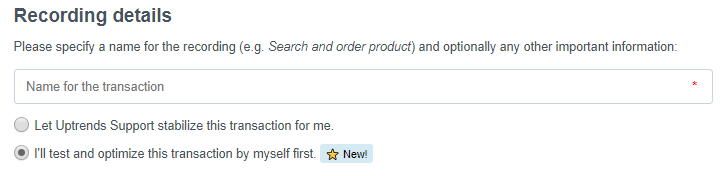
What you can’t see is that the recorder captures more details about your page interactions and collects multiple choices for your page element selectors. During the recording upload, Uptrends uses an improved algorithm to choose the selector it thinks will work best and sets it up in the script by default. You can still see and select the other selectors, or you can define your own.
Monitor modes
Uptrends released the new Monitor Modes earlier this year. You can now have your monitors in three different modes:
-
Development mode
Review, edit, and test your monitors without affecting your data or using your monitor allotment. You can have as many monitors as you would like in development mode. Your testing is manual from a single checkpoint that you choose.
-
Staging mode
Staging mode allows you to automate testing using our broader network of 215 worldwide checkpoints. By testing your monitor in staging mode, you can spot problems such as location-based issues that manual testing didn’t discover. Running a monitor in staging mode for a few weeks helps you to identify more elusive challenges. Staging mode doesn’t affect your reporting. However, moving a monitor from development to staging does require that you have the monitor credits needed for the monitor available in your account.
-
Production mode
Production mode is the monitoring mode to which you’ve always been accustom. Once you move a monitor into production mode, the test results affect your uptime and performance metrics.

Monitor modes give you the flexibility to test new monitors without affecting your reporting or production monitors. We do recommend you familiarize yourself with some transaction monitors caveats because your monitoring can have unforeseen consequences.
The new transaction Step Editor
Uptrends’ new Step Editor has a new visual interface. The interface allows you to break your transactions and actions into logical steps that make sense to you (See figure below). The structure you give to your script influences how Uptrends structures your data in your monitoring details and reports. For example, your reporting breaks your performance data out based on the step.
Using the editor, you can
- Add interactions such as navigate, click, set, scroll, and hover
- Switch tabs and frames
- Test document and element content
- Add document and content checks
- Wait for elements or set fixed wait times
- Add screenshots and waterfall charts
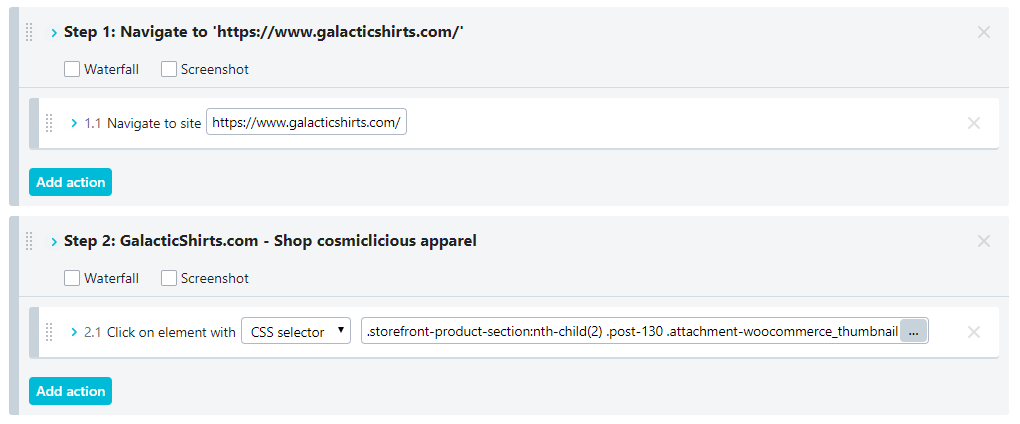
The Uptrends Vault
When your web application requires sensitive values such as private keys and authentication information, you don’t want the values exposed in your scripts or reporting. Uptrends Vault is the perfect place to store this type of information. You can control access to your vault sections, and your sensitive info appears as asterisks in your scripts and reports.
When you upload a new recording or have an older transaction monitor updated for Self-Service Transactions, Uptrends moves any sensitive data automatically to the vault. The new entries use the default access settings, so you may want to adjust the security settings right away (See figure below).
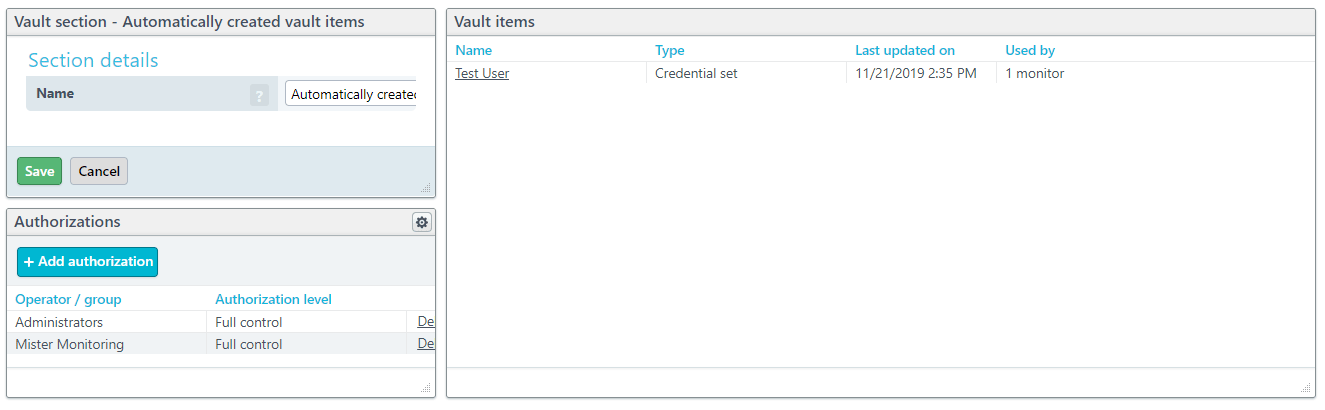
Options in setting up your Web Application Monitors
Uptrends new Web Application Monitors don’t just free you up to take control of your own testing and editing, but you now have multiple ways you can get to a stable monitoring script.
Have us script your web transactions for you
If having to script your transaction causes you to break into a cold sweat, maybe you should continue to use our free scripting service. After using the Transaction Recorder to capture your click path, you upload the recording to Uptrends Support. Our scripting team takes your recording and turns it into a stable script. Once scripted, you will find the new monitor in your account.
Try it yourself first. Using the scripting service does take some time, so we recommend you go ahead and try the editing and testing process yourself. We’ve tested the new Self-Service Transactions with technically and nontechnically minded people. Many of our nontechnical testers managed to debug the script in the visual editor just fine, so you may find it easier than you thought. We also have an Academy course just for you. If you still need help, you can always have Uptrends Support step in and give you a hand.
Use the Transaction Recorder to capture your user journey
As we mentioned earlier, you can get a great start on your script by capturing it first with the Transaction Recorder. The recorder can capture most interactions for you saving you time and frustration. However, you may need to make adjustments for dynamic IDs and add things like a scroll and hover event, additional wait times, and content checks.
Go directly to the transaction step editor
If you’re comfortable with defining your selectors yourself (think CSS and XPath selectors), you can jump straight into the Step Editor and work out your transaction script using our visual editor. However, you may find it more time efficient to use the Transaction Recorder to do the heavy lifting for you. Having the basics in place may save you some time.
Use the text editor to code your script yourself
Just like any visual editor, you can always toggle over to the text editor where you can modify the code directly. You can use other tools and cut and paste your code when ready. Again, using the Transaction Recorder and the visual editor can save you a lot of time.
Use the Uptrends API to automate and integrate the process
Our API is always evolving, and our developers continue to add new functionality and refine existing functionality in Version 4 of our API. Using the API, you can automate your changes and updates, upload and create new monitors, adjust vault items, and more. The API makes integrating your web application monitoring with your CI/CD process more streamline.
Is there documentation?
Yes, we are growing our Academy course, Knowledge Base, and API documentation to accommodate your questions. If you can’t find the answers you need, feel free to open up a support ticket; our support heroes will help you with your questions.
Need a Demo?
Our Monitoring Consultants are ready to show you the new Web Application Monitoring features. Just schedule an online live demo. They will give you the highlights of the newly available options and show you a transaction monitor in motion as the monitor steps through the transaction in manual test mode.
Takeaways
- Now you can edit, test, and manage your transaction monitoring scripts on your own or ask support for help.
- The new visual interface makes scripting easier for the developer and the technically challenged as well.
- You get the same excellent service as before, and if you don’t want to handle your scripts yourself, we will continue to serve you in the scripting area.
- You have multiple choices for recording, uploading, and editing your scripts depending on your technical prowess and needs.
- Monitor modes help you test and debug your scripts in development and staging mode before taking your script live.
- Monitors in development and staging mode do not interfere with your monitoring data and uptime scores.
If you have a Business or Enterprise account, you can start using Self-Service Transactions today. If you want to learn more and possible upgrade your account, talk to our Monitoring Consultants about your options.