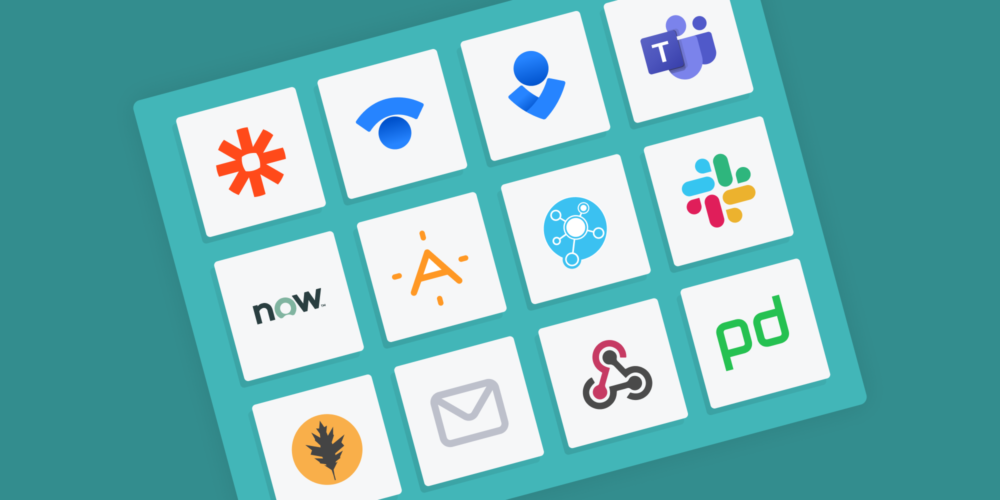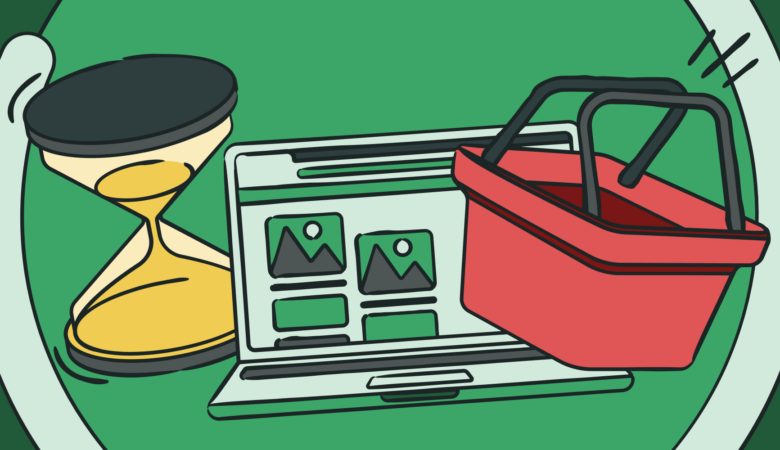Integrations bring your favorite tools together, making them more useful, easier to incorporate into your existing operations, saves time, and prevents confusion. That’s why Uptrends continues to add more Integrations to your alerting options.
What is an Integration?
Think of an integration as a bridge. A bridge allows you to cross from one thing to another, typically two landmasses. An integration does the same thing. An integration allows you to connect one piece of software with another forming a bridge or connection. Some bridges are one way, while others allow data to travel both ways.
Better workflows, more efficient, less confusion
When introducing a new tool, it’s so much better if you can quickly assimilate the tool into your existing workflows rather than having to adjust your workflows to accommodate the new tool.
For example, let’s say you already use PagerDuty. Sure, you could take the time to set up duty schedules in Uptrends; however, you already have that information in PagerDuty.
Using the Uptrends to PagerDuty integration, you send alert messages using the centralized incident management tool you already use avoiding confusion due to multiple messaging channels.
How do integrations work?
Uptrends integrations are typically one-way bits of communication. Uptrends confirms an error with your website, application, or API and sends the notification to the software application on the other side of the bridge. Once resolved, Uptrends sends another message across the bridge to tell the other application that all is good.
Once the communication makes it across the bridge, depending on the type of application, the application logs incidents and/or sends out notifications to the responsible parties.
Uptrends Integrations
Typically, the integrations fall into one of three categories: communication, incident management, and automation. However, some tools span two or all three categories.
Communication
The primary job of these communication integrations is to get the message out there. The audience for those notifications may be individuals, teams, or the public.
- Microsoft Teams:
The Teams integration puts your alert message directly in your chosen channel. Setup begins by setting up a connector in a Teams channel. The connector generates a URL you use to set up the integration in Uptrends. Set up your Microsoft Teams integration.
- Slack:
Slack is a communication tool that allows group and direct messaging within the app, and you can get your alert messages directly in the app. Setting up your Slack integration takes place completely in your Uptrends account. You simply follow the instructions using the integration wizard. Once set up, you’ll get your notifications in your designated channel. Set up your Slack integration.
- StatusHub:
StatusHub is a tool that gives users insight into issues such as outages on your website. An integration from Uptrends can automatically update your status page when your site errors and give the “all clear” once the problem gets resolved. You’ll need to set up the integration on both sides of the integration starting with StatusHub. Set up your StatusHub integration.
- Statuspage:
Statuspage gives your users real-time website information. Messages from Uptrends update the status on your page for you so you can stay focused on the problem at hand. Setup takes place on both platforms. Set up your Statuspage integration.
Incident management
- AlertOps
AlertOps provides incident and automation services for the documenting and distribution of alerts. Set up your integration in AlertOps before setting up the integration in Uptrends. AlertOps has an Uptrends integration tool ready for you to use. Set up your AlertOps integration.
- PagerDuty
PagerDuty centralizes your monitoring alerts for incident tracking and on-call scheduling. Setup requires that you set up a new Service in your PagerDuty account to get an integration key that you need during set up in Uptrends. Set up your PagerDuty integration.
- OpsGenie
Use OpsGenie to prioritize, aggregate, and assign actions to your Uptrends alerting. Set up as many OpsGenie integrations as you would like. For each integration, you need a new integration key from OpsGenie. Set up your OpsGenie integration.
- VictorOps
VictorOps is an incident management tool designed for DevOps teams. You’ll enable the REST integration in your VictorOps account. You’ll use the URL in your Uptrends integration setup. Setup your VictorOps integration.
Automation
- ServiceNow
ServiceNow is a full management suite that goes beyond incident management. Setup ServiceNow using basic authentication allowing Uptrends to channel alerts through a specific InstanceName. Set up your ServiceNow integration.
- Zapier
Bring your alerting to Zapier’s automation solutions. You’ll set up a “When this happens” action in Zapier to generate a webhook in your Zapier account. You’ll use the URL provided to set up a webhook in Uptrends. Set up your Zapier integration.
Custom integrations
Custom integrations use Webhooks. Webhooks let you connect applications quickly and easily provided they both support webhooks. If your favorite tool can process incoming messages, you can probably send Uptrends alerts to the tool.
Don’t forget to add your integrations to your alert definitions
The final step to any new integration is to add the integration to your alert definitions. You can add as many integrations as you need, and you can have multiple integrations to the same tool. For example, you may want to set up a Slack integration to go to a DevOps channel in slack, but you also want messages to go to a channel for managers. You can make individual Slack integrations for both channels.
You may also want to change notification methods as the error duration progresses, so choose up to three levels of escalation to bring in other teams or update other systems.
What? You don’t see an integration to your favorite tool?
We love suggestions for new integrations. Just open a support ticket with your request. Our Support team will pass the suggestion to our developers. Our development team will take it into consideration. Be sure to review our feature request policy, but hopefully, your suggestion can become a reality.
Get help with your integrations
You may find some integrations easier than others, and some you may need a little help to get set up. Our Support Heroes are ready to help. Just open a support ticket, and we can help you with your integration and alerting setups.