Are you running an eCommerce site, or looking to see how well your login and registration forms are performing? Welcome to the beautiful world of Transaction Monitoring!
What is Transaction Monitoring?
You may be familiar with website performance and uptime monitoring (and if you’re not, no worries! This page can help you get caught up). However, there is another critical aspect of ensuring the prolonged wellbeing of your website – all of the multi-step processes that a user might initiate while visiting your site. This can include shopping carts, registrations forms, logins, and other types of online services. Uptrends will monitor these transactions step by step and look for errors or performance issues.
If an error does arise you can take full advantage of all of our transaction monitoring tools including checking the HTML output, Transaction Waterfalls, and Transaction Screenshots.
Step 1: Install the Transaction Recorder
You can begin monitoring all of your transactions within minutes by installing the Uptrends Transaction Recorder from the Chrome web store.
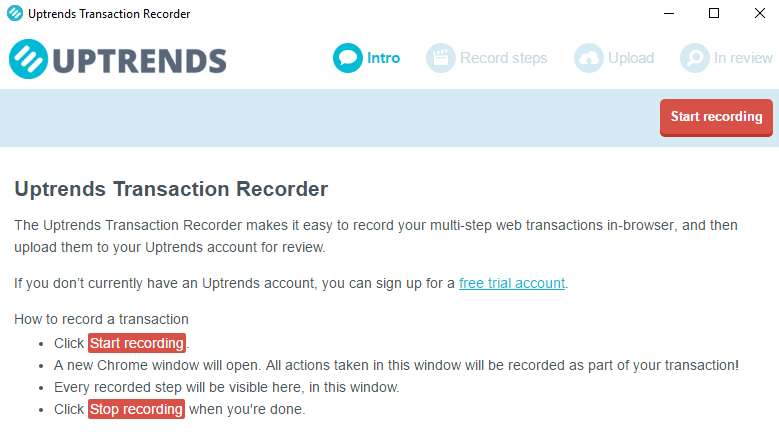
Step 2: Start recording your transaction
Once installed, simply open the application and click “Start recording”, this will open up a new window from which all of your actions will be recorded.
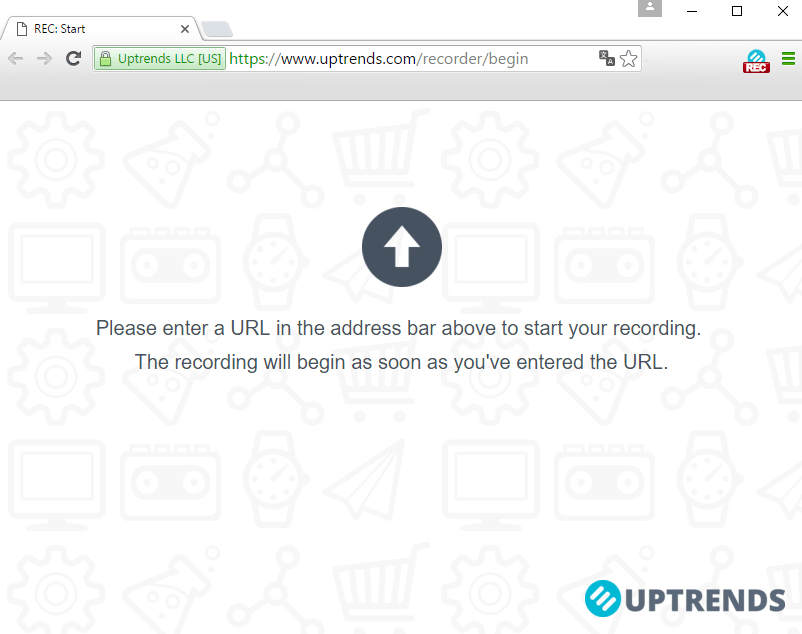
In this window go through the transaction you want monitored, whether it’s a login form, a shopping cart, or something else entirely! Once finished, click “Stop recording.”
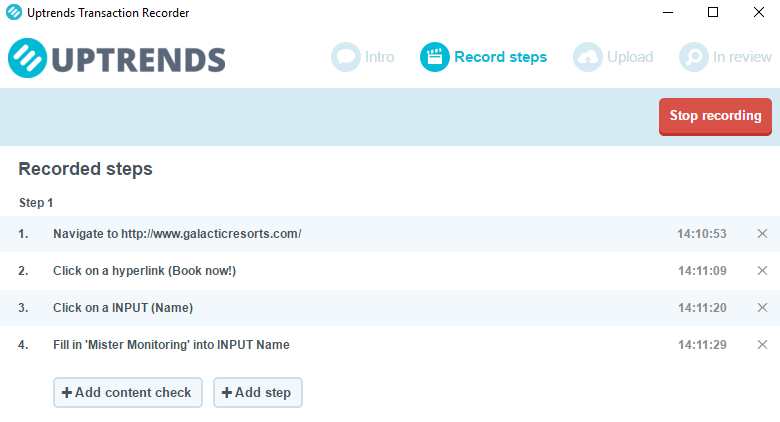
Step 3: Upload the recording to your account
After that it’s just a matter of uploading it to your Uptrends account. Click on “Upload recording” if you’re satisfied to get it into your account so we can take a look at it.
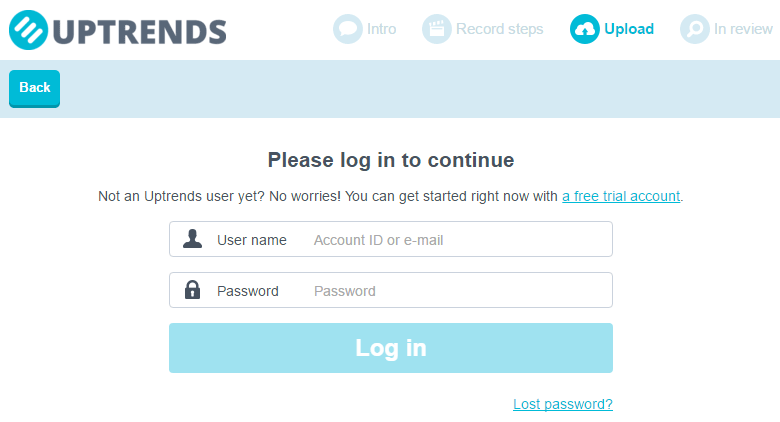
Step 4: Submit your recording for review
When your recording is uploaded, the Transaction Recorder tells you that the recording is put in your recordings queue, which is visible in your account via . This list contains all of your recordings, which can be viewed or deleted. If you are satisfied about a particular recording, please go ahead and submit it for review. Once it’s been reviewed, we’ll start monitoring that transaction for you!
Transaction Screenshots and Waterfalls
To avoid getting lost in the details, we offer thorough Transaction Screenshots and Transaction Waterfalls in our Enterprise plan to help you zoom in on the data you’re capturing. Instructions on how to set those up can be found in our Knowledge Base.
What are the benefits?
To make sure your multi-step processes keep working the way they’re supposed to, they need to be monitored 24 hours a day from the user perspective. Our large network of checkpoints means that you can stay on top of your performance from almost every major city in the world around the clock. The data is collected from a real Chrome browser, so if your customer is having an issue with an aspect of your website you’ll get the right information immediately. Combine constant monitoring with our Waterfall and Screenshot tools, and you’ll soon be surprised you ever went without!
Transaction Monitoring is the only way to constantly ensure that your shopping carts and login forms stay operational. If one part of your website breaks down it could cause even bigger problems if left unchecked for hours on end.
Give it a go! It’s super easy.
If you’re already an Uptrends customer, but don’t have a Business or Enterprise account, you can get in touch with us to try out transaction monitoring.
If you don’t have an account yet, please start with a 30-day trial of our Business version. Or try the Enterprise version, if you also like to test out Transaction Snapshots and Transaction Waterfalls. You can upload up to 10 transaction steps during your trial period, so what are you waiting for?

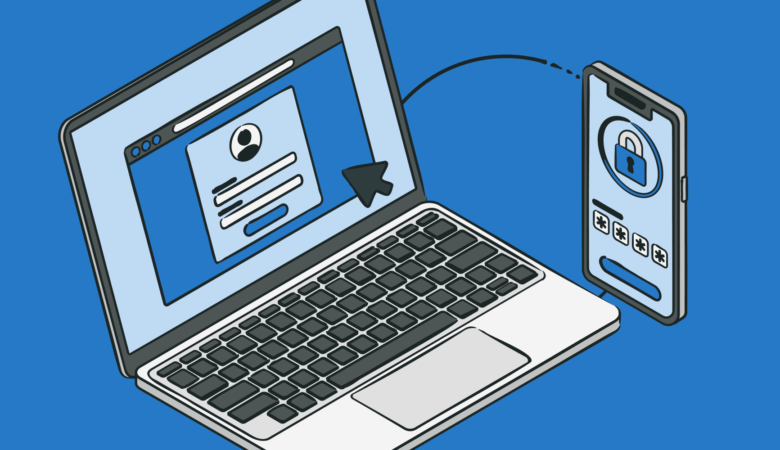
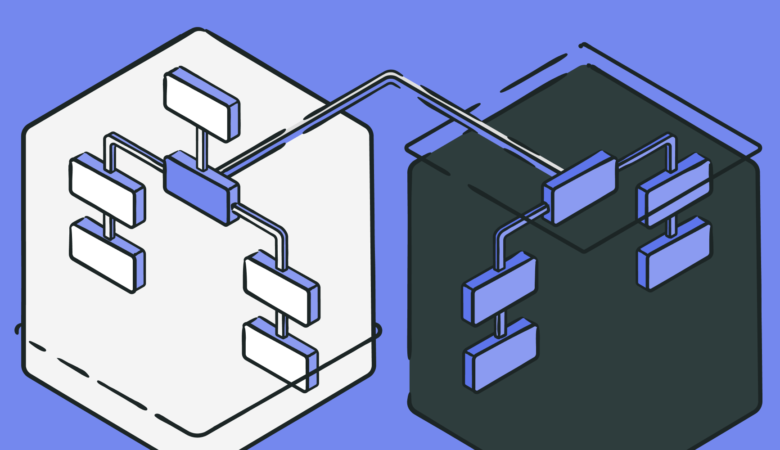
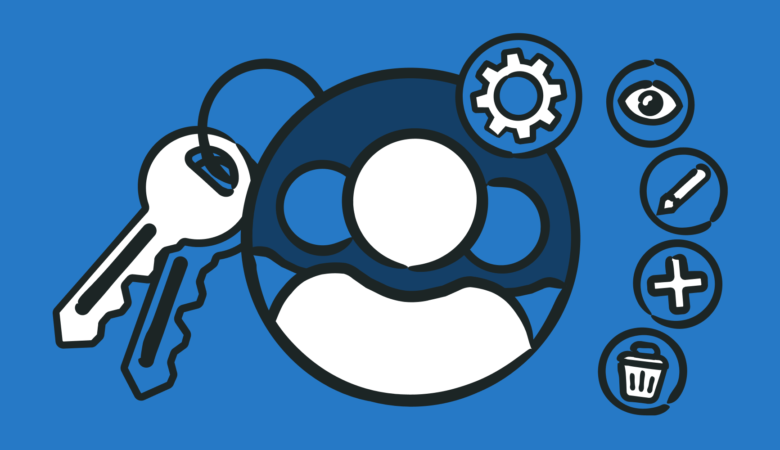
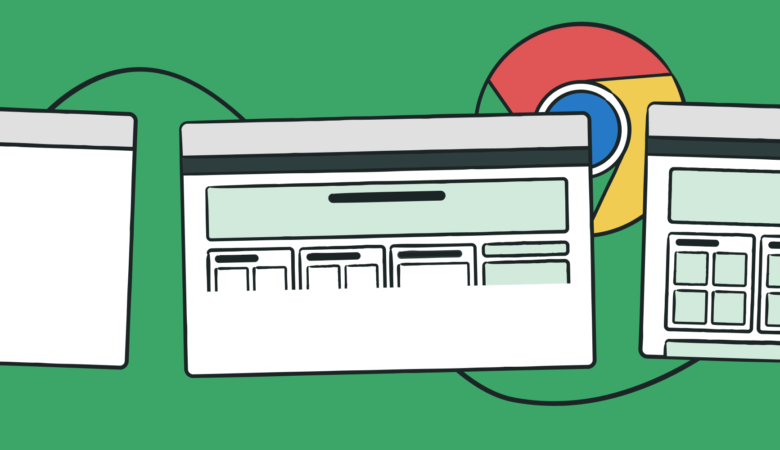
Leave a Reply