Your private network is teeming with web services (APIs), intranet, business applications like CRMs and ERPs, acceptance and preproduction environments, databases, and other servers. Your business relies on your network infrastructure to function every day. Each part of that infrastructure needs to be available, performing, and functioning well to keep your business humming along. Wouldn’t it be great if you had a checkpoint behind your firewall to monitor and protect your infrastructure and its users? Now you can. Introducing Private Checkpoints from Uptrends.
What is a checkpoint?
Before we can explain a private checkpoint, let’s go over what a checkpoint is and what it does. Uptrends has an extensive network of nearly 200 checkpoints or nodes located in data centers around the world. These checkpoints act as users to check on the availability, performance, and function of websites, web services, and servers from the users’ locations.
Uptrends central command and control system or cloud platform sends instructions to these checkpoints to:
- Check for a site or service’s availability,
- Test a page and its elements for performance,
- Conduct and test user interactions or transactions like logins and shopping carts, and
- Confirm multi-step API responses.
The checkpoints conduct the tests and report back their findings to the central controller. If an error, slip in performance, or failed validation in a transaction or API call occurs, the central control system immediately picks another checkpoint to test and confirm the error before sending out an alert.
A checkpoint uses real browsers like Chrome and Firefox to tests both desktop and mobile versions of websites and web applications.
It is important to test from your users’ locations, so you tell the central controller which checkpoints to use based on the locations of your actual users. By selecting checkpoints close to your actual users, you can identify localized outages and latency issues in your service that affect those users.
Now, what if those users sit behind your firewall? That’s where Private Checkpoints come it.
What is a Private Checkpoint?
A private checkpoint is exactly the same as one of Uptrends regular checkpoints we outlined above, but this one sits behind your firewall.
With your Private Checkpoint, you can protect the experiences of the users behind your firewall by monitoring:
- Intranet,
- Internal business applications,
- External applications your users depend on,
- Web services (APIs),
- Acceptance and other preproduction environments,
- Infrastructure such as database servers, email servers, and SFTP servers.
Regular Checkpoints check your public website and services while Private Checkpoints monitor your infrastructure not exposed to the Internet.
Monitor your intranet
Most companies have an internal network for shared knowledge bases, communication systems, and browser applications that users depend on every day to conduct their jobs. If those critical services go down or stop performing well, the problem immediately affects the productivity and morale of the entire company that depends on those services. With a Private Checkpoint, you can watch over your intranet and receive alerts if a problem surfaces.
Internal Applications (APIs)
Many enterprise and custom business applications rely on APIs to work. A private checkpoint enables you to use Multi-step API Monitoring directly on your network to continually monitor the health of your applications.
Transactions
Web forms are everywhere. You can use Uptrends Web Application Monitoring to track the performance and function of browser-based transactions. Test the entire user journey like logins. Test both the happy and unhappy to make sure your transactions work as expected and fail gracefully.
Just like external monitoring, you use our Transaction Recorder Chrome extension to:
- Click through your user path,
- Upload the recording to your Uptrends account, and
- Submit the recording for scripting.
Our Scripting experts troubleshoot and test the transactions directly on your network using your Private Checkpoint before releasing them for routine monitoring.
Acceptance and preproduction environment tests
How many times have you made a simple code change that seemed harmless and your regression testing seemed thorough, but as soon as the fix goes live you learn that your fix has adversely affected something else? Or how about content changes that seem benign, but in your live environment, the changes wreak havoc on your user experience? A private checkpoint allows you to monitor your preproduction systems and infrastructure to keep your team on task and capture problems before they go live.
Monitor external services
Every business now relies heavily on cloud-based applications and services. You can easily monitor these services externally, but that only tells you that they work from outside your network. Since the users of those applications are behind your firewall, doesn’t it make sense to monitoring them from there? A private checkpoint can keep an eye on these critical apps and services, and Uptrends will let you know about any issues for faster root-cause analysis and problem resolution.
Infrastructure
Uptrends advanced availability monitors check email, database, SFTP, and any other server on your network for availability and response time along with DNS, and SSL Certificates. You can spot issues before they become critical.
How Does a Private Checkpoint work?
A private checkpoint consists of four virtual machines on your network running Uptrends’ checkpoint software. So really your Private Checkpoint is made up of four separate checkpoints. The diagram below shows a single Private Checkpoint on a network behind the firewall on a customer’s network. The network restricts the Private Checkpoint’s access to the network only granting access to the monitored infrastructure.
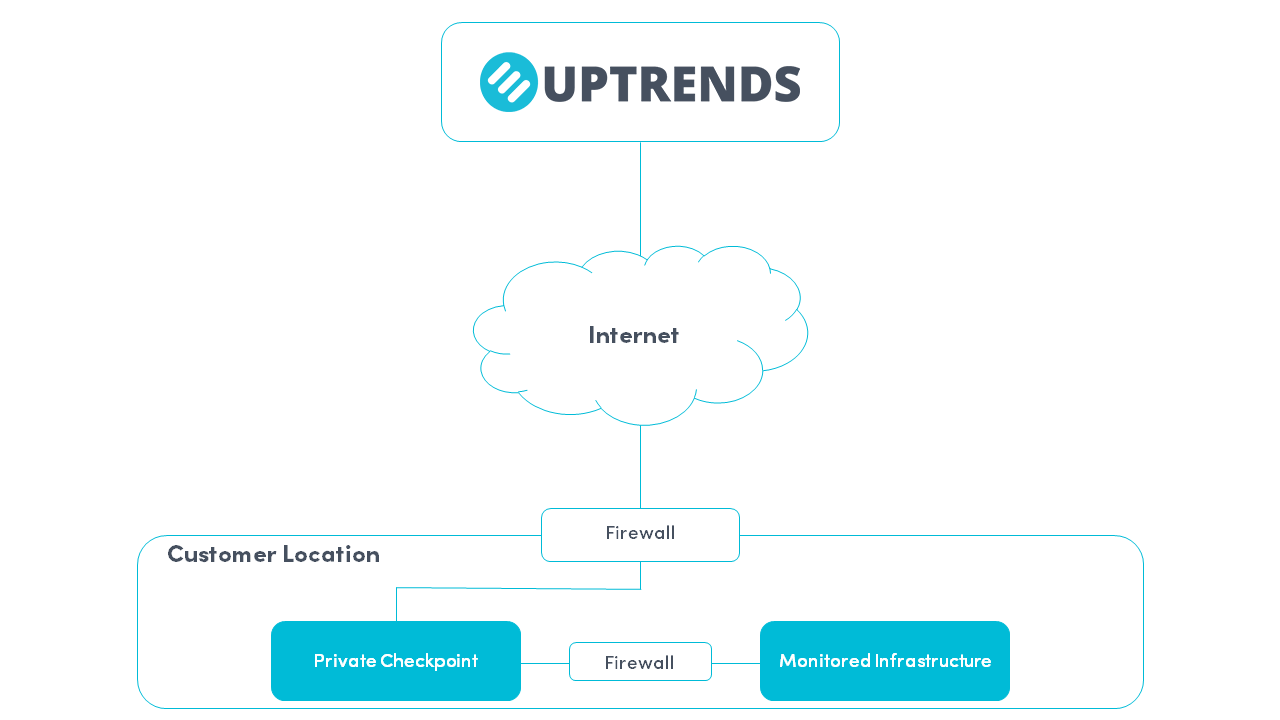
When you set up monitors in your Uptrends account, you configure the monitors to test resources on your network that use your Private Checkpoint. Once your Checkpoint is active on your network, you will see your Private Checkpoints available for selection (Yes, you can have multiple Private Checkpoints. E.g., to support multiple data centers).
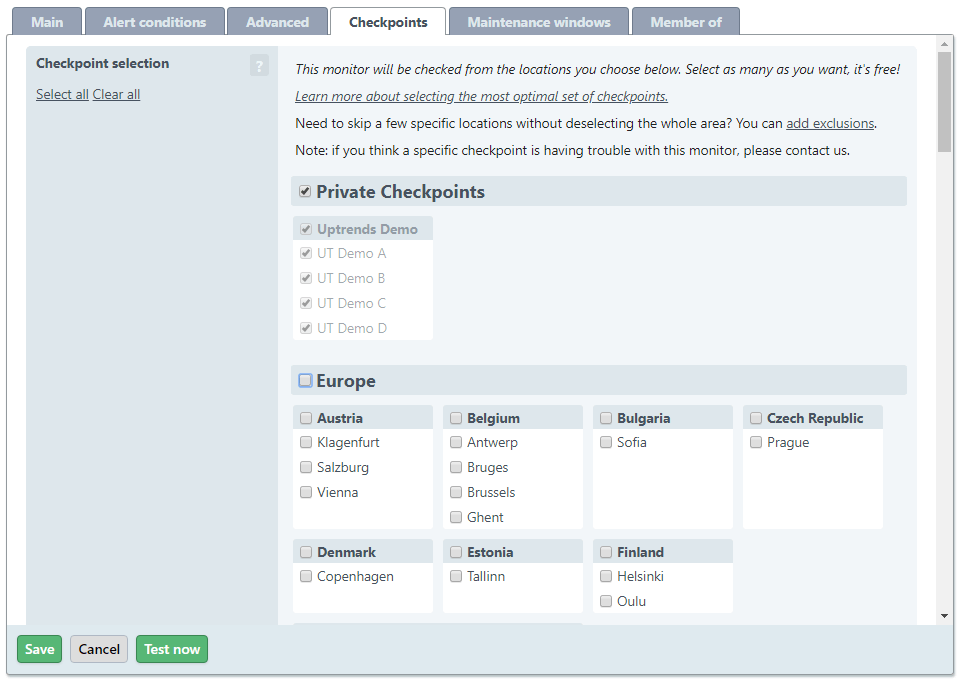
Uptrends’ central controller accesses your Private Checkpoint using an encrypted, dedicated connection to send the monitor definitions to one of the four virtual machines. The selected virtual machine conducts the test and reports its findings back to the central controller.
If the monitor completes successfully, the Uptrends controller stores the data and schedules the next test to start at the designated interval. If the monitor errors, Uptrends’ central controller records the error and immediately selects one of the other three virtual machines to conduct the test again to confirm the error. If the second virtual machine also errors, Uptrends declares the error “confirmed.” Uptrends then issues an alert based on your Alert Definitions for that particular monitor.
So why four virtual machines?
Uptrends controller needs at least two virtual machines to confirm errors as described in the previous section. Periodically the virtual machines require maintenance to update browsers, software, and operating systems. While two of the virtual machines go into planned maintenance or go down for any other reason, the controller can continue to use the other two virtual machines for monitoring.
Uptrends also monitors your checkpoint for availability, and Uptrends advanced alerting sends you notifications that Uptrends can’t connect to your checkpoint. Your checkpoint may become unavailable for a variety of reasons, but the most common causes include:
- Your network has lost its connection to the Internet, or
- All your virtual machines use the same hosting platform, and that platform becomes unavailable.
Who has access to my Checkpoint?
Uptrends needs 24/7 access to the checkpoint to do the monitoring, and our techs need access to keep the software, virus protection, browsers, and operating system current. Other than that, only you can see your Checkpoint through your Uptrends account, and if you have multiple Uptrends accounts, we can make the Private Checkpoint available to all of them. Just let us know.
Who is responsible for maintaining the Private Checkpoint?
We both are. Uptrends works with you in concert to keep your Private Checkpoint current and running.
Your responsibility:
The Checkpoint hardware belongs to you. It is your responsibility that the hardware stays in good working order and available to Uptrends. You maintain the operating systems on the physical servers that host the four virtual machines and any supporting infrastructure.
You are also responsible for security on your own network. You grant the Checkpoint restricted access to the applications and servers the Private Checkpoint monitors, and you control authentication and login credentials through the Uptrends Application for the monitors running on the checkpoint.
Our responsibility:
Uptrends maintains the software on the four virtual machines including:
- Virus protection and virus definition updates,
- Operating system updates,
- Uptrends’ Checkpoint software and updates, and
- Browsers and browser updates for Chrome, Internet Explorer, Firefox, and Phantom JS.
I want a Private Checkpoint, so what do I need to do?
Once you decide you want to put a Private Checkpoint on your network, you need to:
- Contact us to discuss your needs or open a support ticket for a fast response.
- Provide Uptrends with a single point of contact who takes care of setup and configuration on your side.
- Provide Uptrends with access to either two physical servers where our techs will create the four virtual machines or create four virtual machines on your network (check with your Monitoring Consultant for the specifications for the servers).
Not sure if a Private Checkpoint is right for you?
We get it. A Private Checkpoint isn’t something every Uptrends user needs, but we can answer your questions and help you evaluate your monitoring needs. Your business is unique and so are your monitoring needs. Contact your Monitoring Consultant directly, or open a support ticket and we will get back to you quickly.
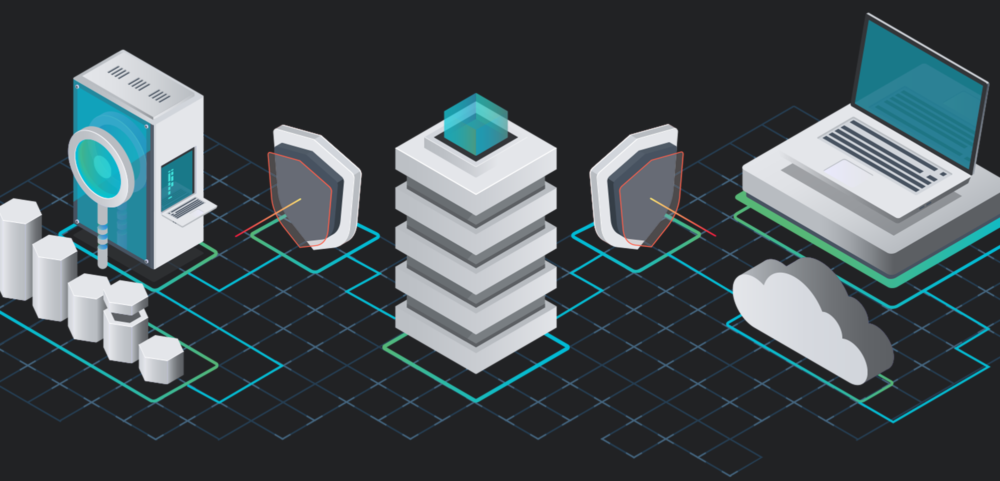
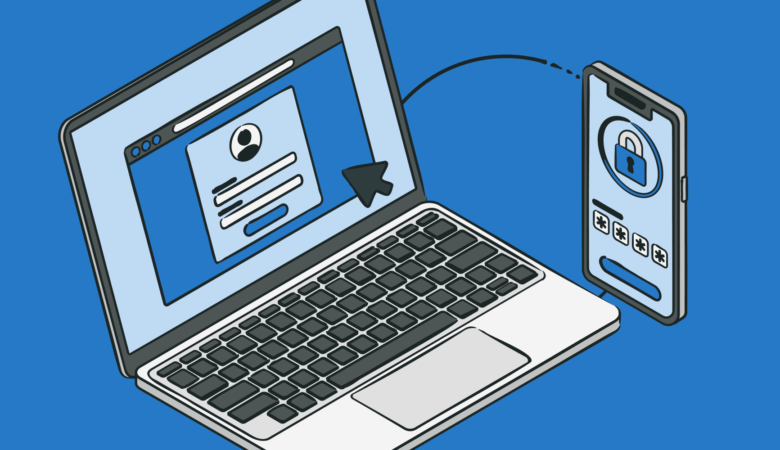
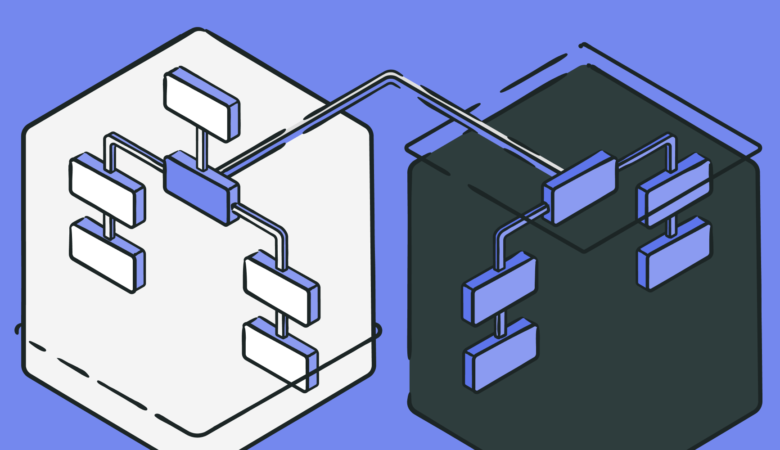
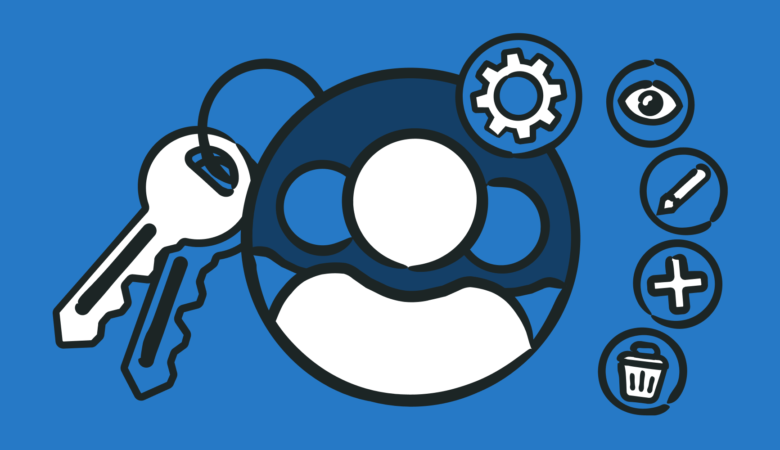
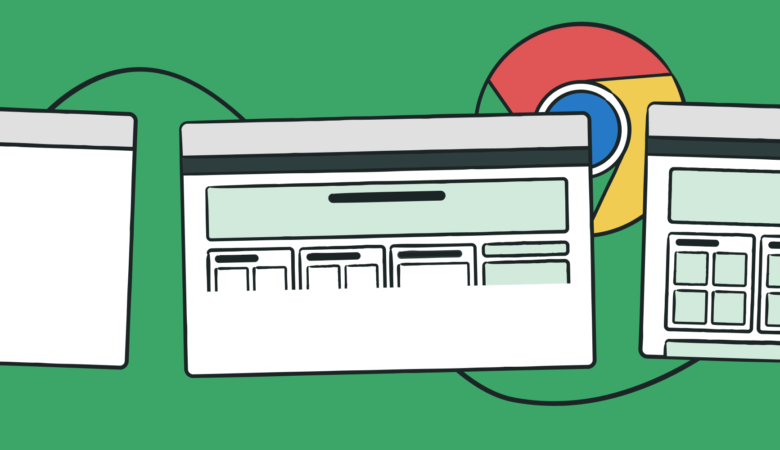
Leave a Reply