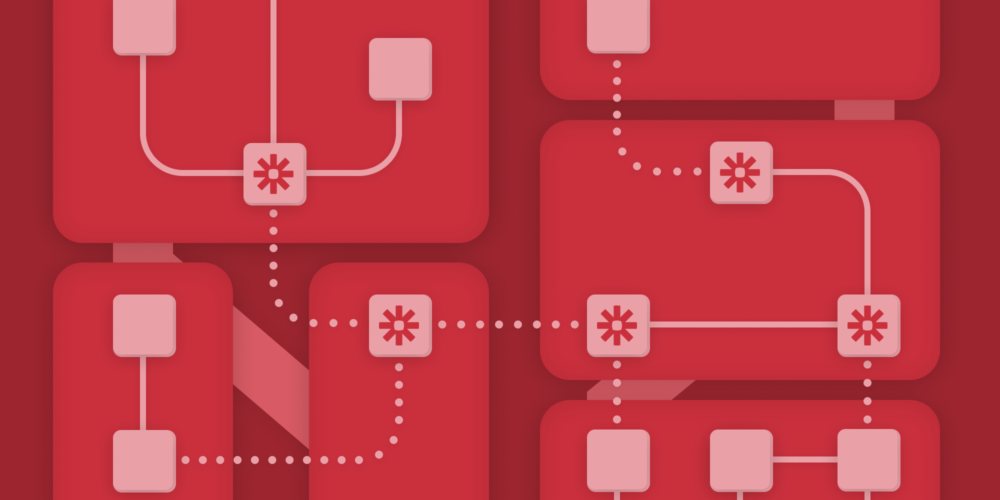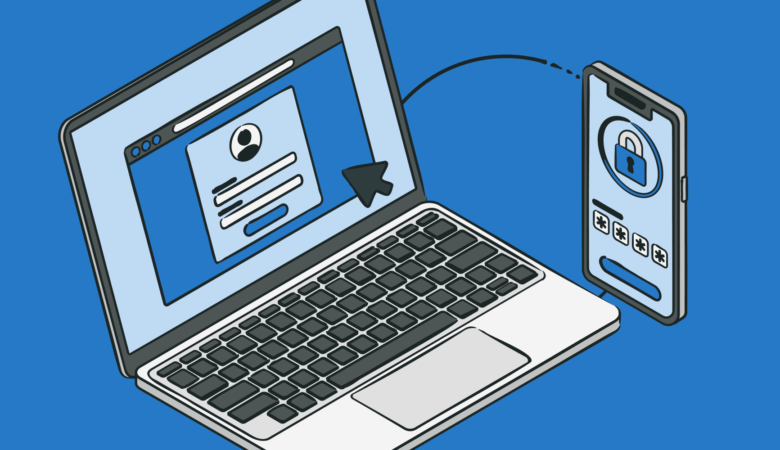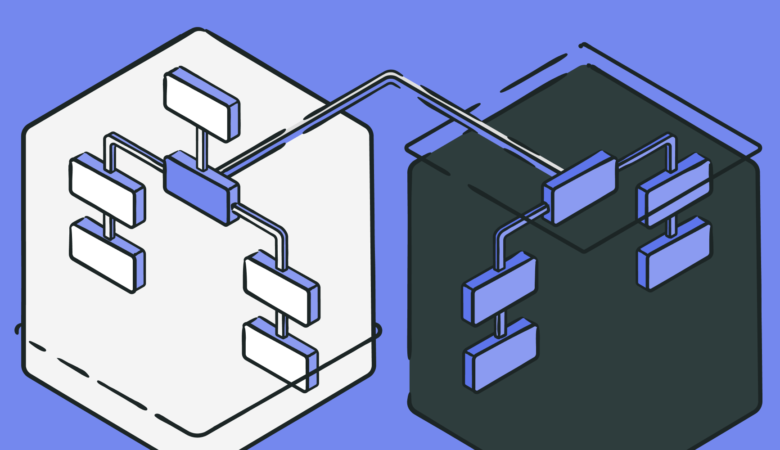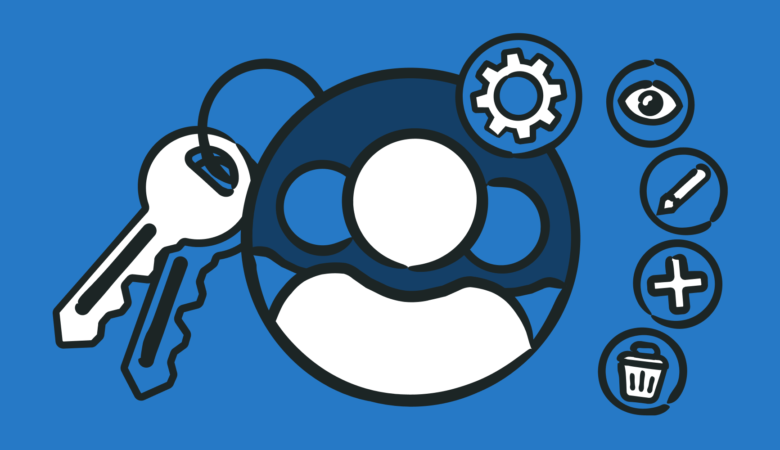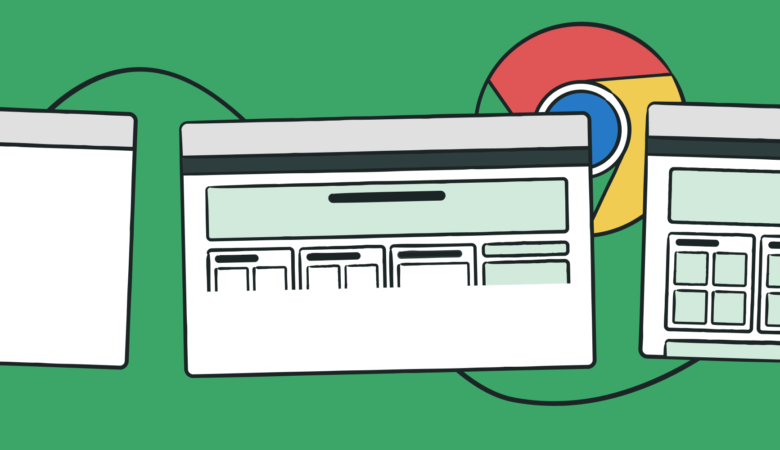Sometimes you need tools to manage your tools. If Zapier is your tool of choice, you can now add your Uptrends alerting as one of those tools ready for automation with Zapier.
What is a Zapier integration?
First, you need to understand Zapier. Zapier automates actions between all the web applications you use every day. Zapier calls its automated actions Zaps. To use a Zapier example, imagine that you’ve got a big event planned with an online signup. With Zapier, you can make a zap that sends a notification to the planning team, adds the registrant to your email list, and creates or updates your CRM (customer relationship management) tool when someone completes the online registration. Zapier automates these tasks for you.
Now, imagine that one of your monitors experiences a problem. Uptrends connects with Zapier, and zaps notify your DevOps team, log the event in your event management solution, and update a status page or social media automatically. Then at problem resolution, Zapier does it all again. A real time-saver, right?
Zapier automates tasks between thousands of apps, and now with our new Zapier integration, Uptrends is one of them.
How does Zapier work with Uptrends?
We have detailed instructions in our Knowledge Base on setting up your Zapier integration, but here’s the gist.
- Set up a When this happens zap in Zapier. With this step, you will set up what they call a “catch hook.” A catch hook is a webhook for receiving messages from Uptrends. The step results in a URL that you’ll need next for the Uptrends setup.
- Make a new integration in Uptrends. Use the Add integration button under Alerts choosing the Zapier integration type. You’ll need the URL from step one here.
- Test your Zapier integration.
- Open the new integration from the Integrations page. You’ll test the integration using the Send test alert button.
- Open Zapier and click the test trigger button to see the request and get the JSON name/value pairs you’ll need next.
- Set up a Do This zap in Zapier. Here is where you’ll tell Zapier what to do after it receives a message from Uptrends. Our Knowledge Base article has detailed instructions for setting up Zaps for email and Trello.
- Add the integration to your alert definitions. Once you’ve got everything worked out in Zapier, you need to add the Zapier integration to your alert definitions. You can add multiple Zapier integrations for different process flows.
We’ve got other Integrations too!
Our developers look for and add new integrations all the time. The Zapier integration puts your alerting to work like never before, but you may also want to consider our other integrations too.
- Slack: Get your alerts directly in your channels.
- PagerDuty: For on-call scheduling and incident tracking, route your alerts to PagerDuty
- StatusHub: Update your StatusHub page directly from Uptrends
- Statuspage: You can update your Statuspage using our integration
- Microsoft Teams: Send alerts to your Teams channels.
- VictorOps: VictorOps is an incident management tool designed for DevOps teams.
- ServiceNow: ServiceNow is a full management suite that goes beyond incident management.
- Webhooks: Chances are you can set up a custom integration using webhooks if your favorite tool can process incoming messages.
Have ideas or need help?
If you have suggestions for other integrations or need help with yours, let us know. Our teams love to hear from you.