Whether you’re monitoring multiple websites or just one, looking at complex transactions and Full Page Checks or simply uptime, using the Uptrends product as a team can give you many benefits. It’s crazy to expect a single person to be on duty all the time to fix website performance issues, so let us help you with our easy to use team based tools!
Add multiple operators
For our Business and Enterprise versions you can give an unlimited number of operators access to the account. This allows multiple people to monitor your websites so you don’t ever get blindsided with downtime. By adding members of your team to Operators and Operator Groups, you can easily customize and filter the capabilities of every operator to give you more control over your website monitoring. Want an operator to have admin privileges over the entire account? Simply add them to the “Administrators” tab under “Operator Groups” and voila! They’re ready to take the conn.
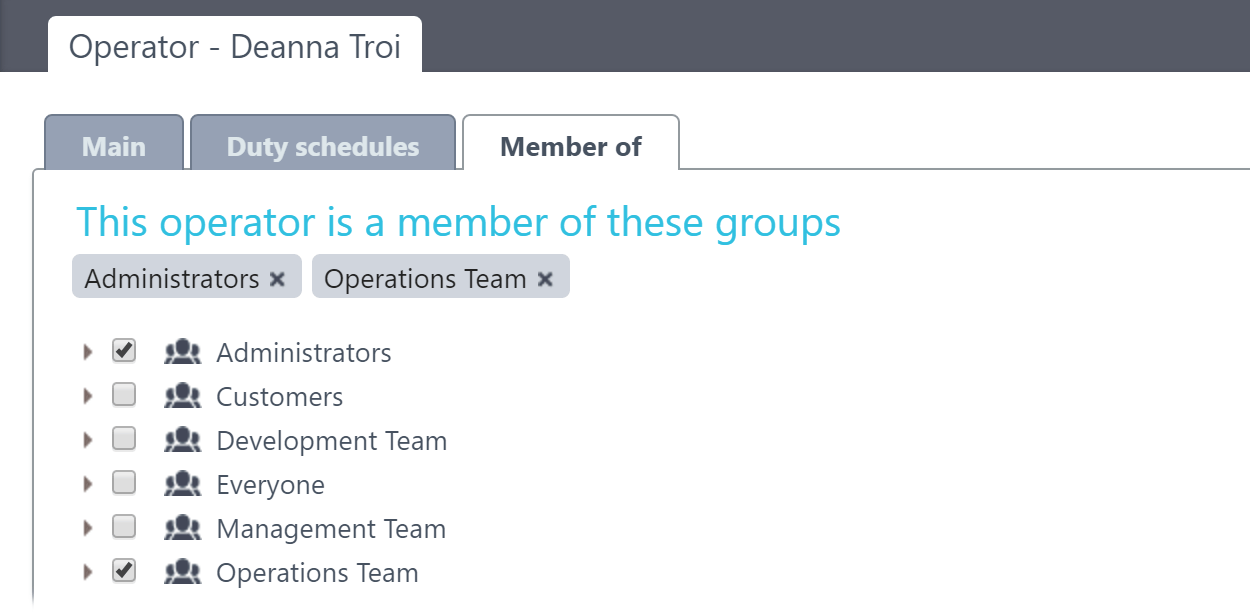
Work with Duty Schedules
We understand that nobody likes being bothered with work related issues when they’re not on duty. We’ve solved this by offering a duty schedule for each individual operator. This duty schedule can be set to occur once, daily, weekly, or monthly. The time an operator is unavailable can be set and saved for each name.
This is particularly helpful if you want a team of people to be on call 24 hours a day. You can split monitoring responsibilities between a day and night crew, allowing each one to be responsible for receiving alerts while the other team is resting.
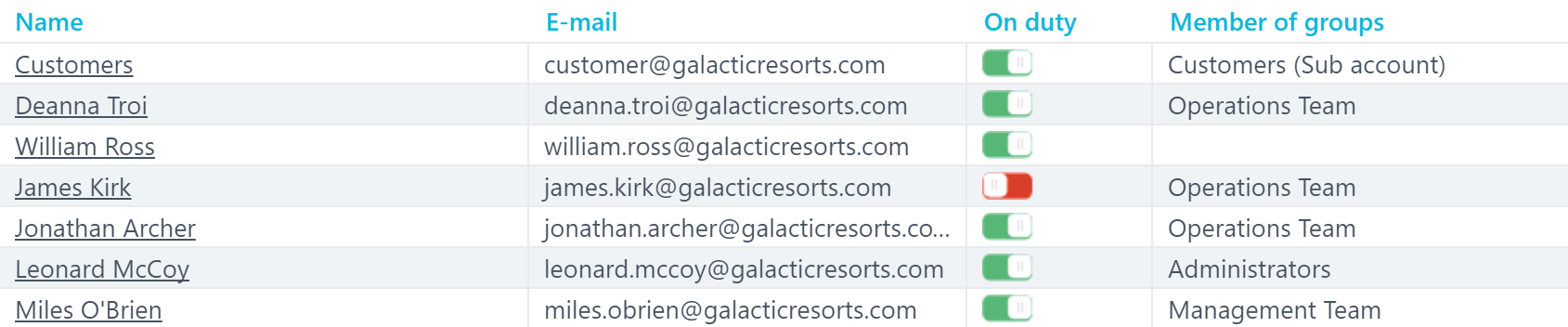
Utilize Alert Definitions and Escalations
The unthinkable has happened – Despite the best efforts your website has gone down. Who needs to know? That’s where Alert Definitions come in. For every monitor you designate you can set an Alert Definition along with an Escalation Level. In these options you dictate exactly who receives the alert when an error is detected, when the alert will be transmitted, and to what email address, phone number or third party tool (integration) it should be sent.
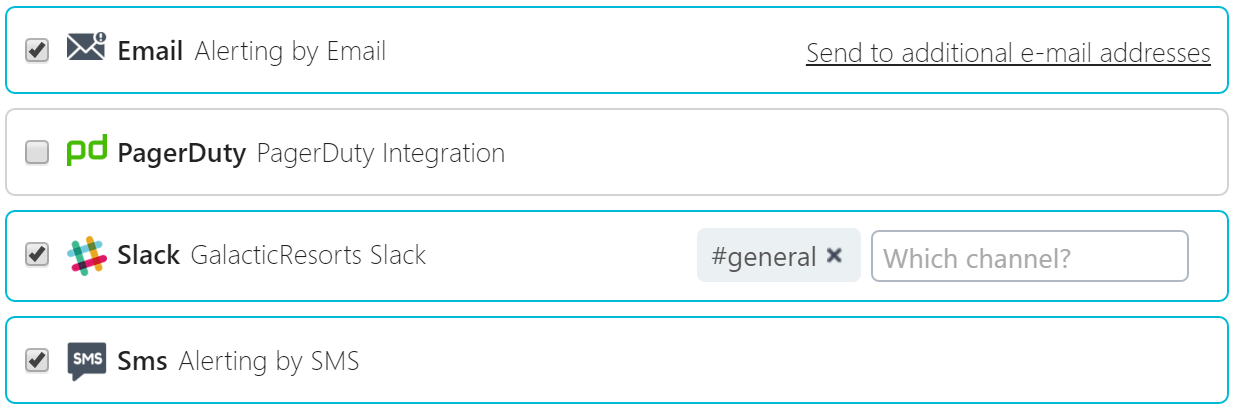
Specify custom alert messages
Don’t let us decide what you see when you receive an alert, but instead specify a helpful custom message for your team. These messages can easily relay additional information about what happened to trigger the alert. Some things in life are made more fun with an element of mystery; the status of your website is not one of those things.

Confirm alerts
Concerned about having too many cooks in the kitchen, so to speak? We’ve solved that with the Alert Confirmation feature. When a message is received you can confirm it to let other people in your team know that you’ve seen the alert and are responding to it. This will help avoid multiple team members diving into the same issue.

Set up integrations with the tools your team uses
Want to be receive alerts by more than just phone or email? We’ve made it easy to customize integrations into the alert definitions. We currently have integrations with Slack and PagerDuty, both of which are excellent resources for keeping entire teams on the same page when an error occurs.
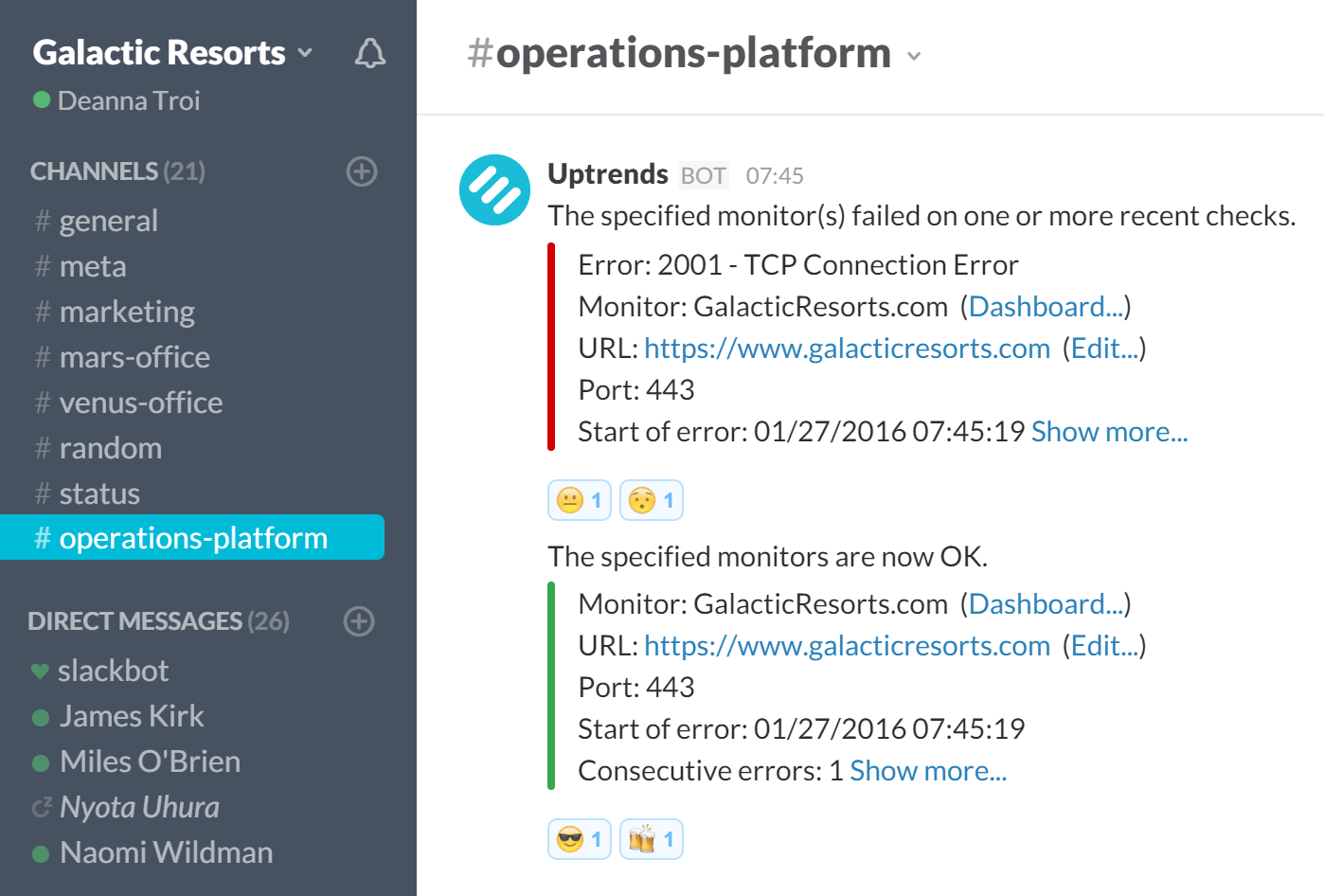
Use Sub Accounts
Subscribers to our Enterprise version have the advantage of adding sub accounts. You can give members of your team (and even your customers) their own login and set of monitors. If you’re in charge of multiple websites this is an easy way to filter the monitoring responsibilities of each website amongst a group of people.
Share your dashboards
One of the most effective and robust tools in your Uptrends account is the use of dashboards. Later this month we’re going to go into detail on how to get the most out of your dashboards, but for now we’re going to cover how to keep your entire team up to date on even the most minute changes in the status of your website.
Dashboard sharing allows you to avoid the tedious process of creating a second, duplicate dashboard. Instead, simply just share the dashboard you’ve already made with any Operator that you desire. A few quick clicks with your mouse, and it’s done! For more information on how to share your dashboards, you can take a look at this article on that very topic.
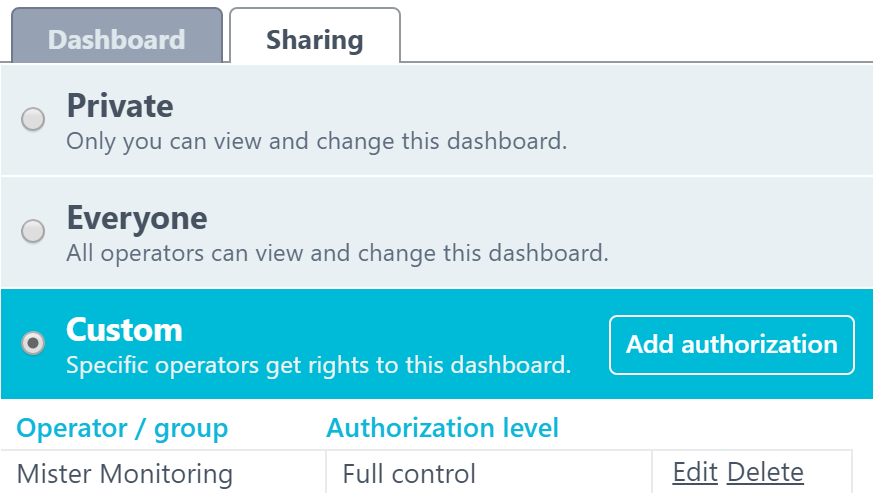
Show your dashboard on a big monitor in your battle station
Remember how we said the dashboards are fully customizable? You can show as much or as little data as you like for almost every aspect of your website health. Succinct tables and graphs will break down the data into something that is visually pleasing and easy to look at.
Load everything into a single dashboard, bring it up onto a large monitor, and your entire team can stay up to date on the status of your website. Tip: to go full screen, press “F” on your keyboard to get rid of the menu and only have your dashboard data in view.
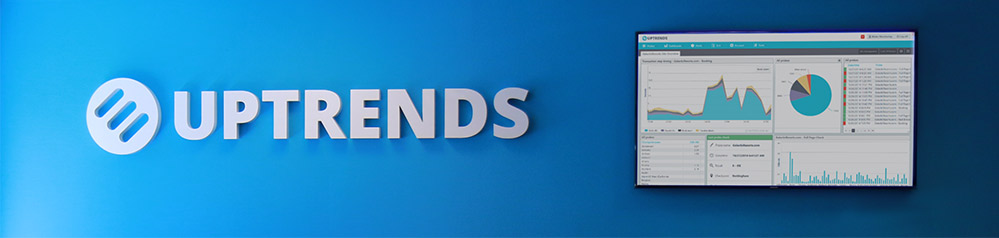
Anything else?
These are a few ways you can effectively use Uptrends Website Monitoring services as part of a team. From redirecting alerts when you’re off duty to keeping a large team on the same page, we’re happy to help you out every step of the way. How does your team use Uptrends? Let us know in the comments!
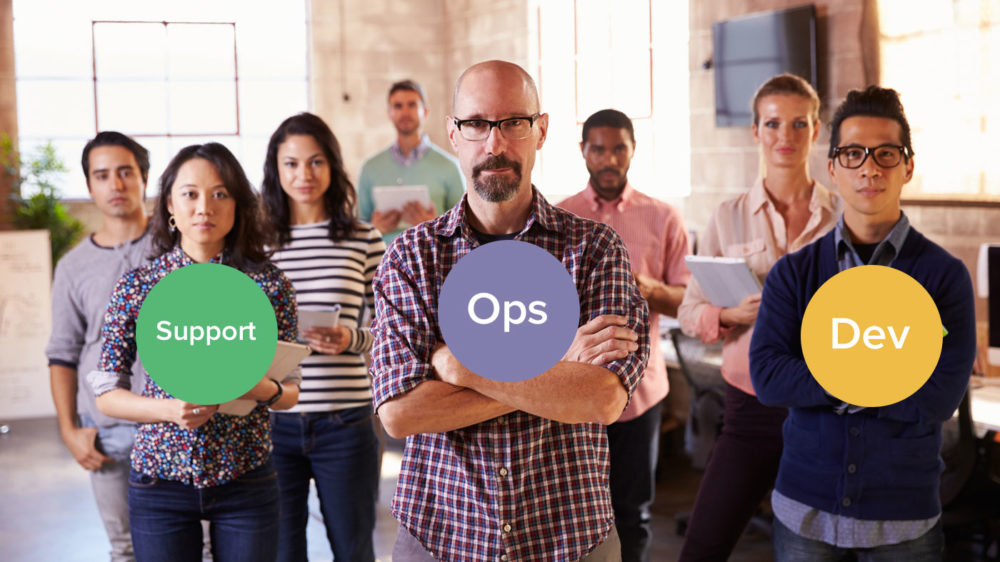


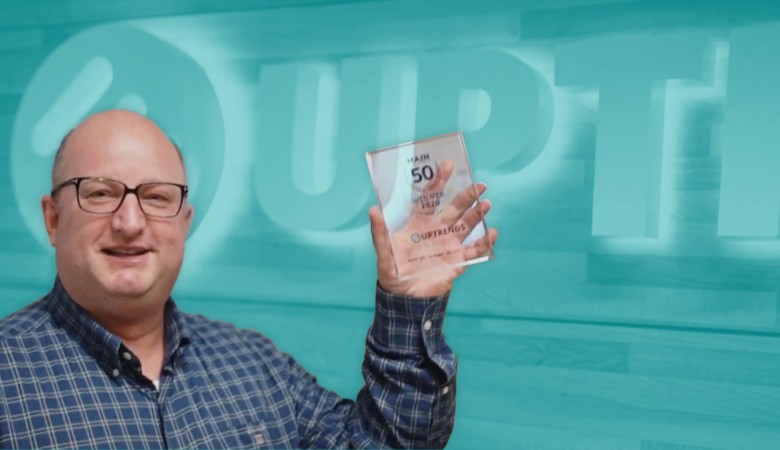
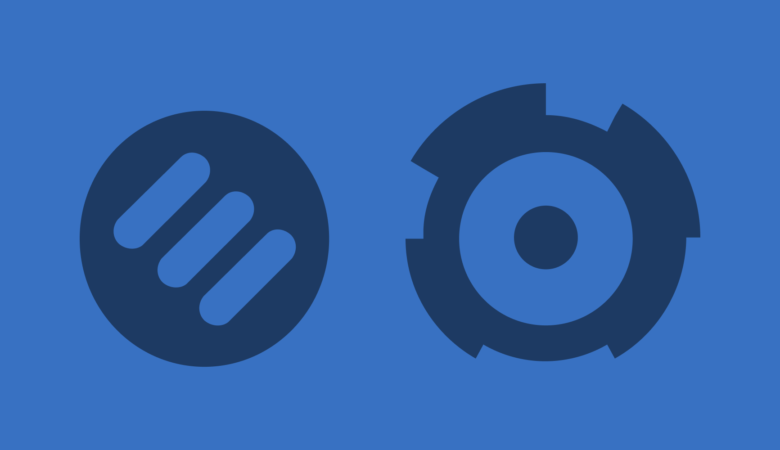
Leave a Reply